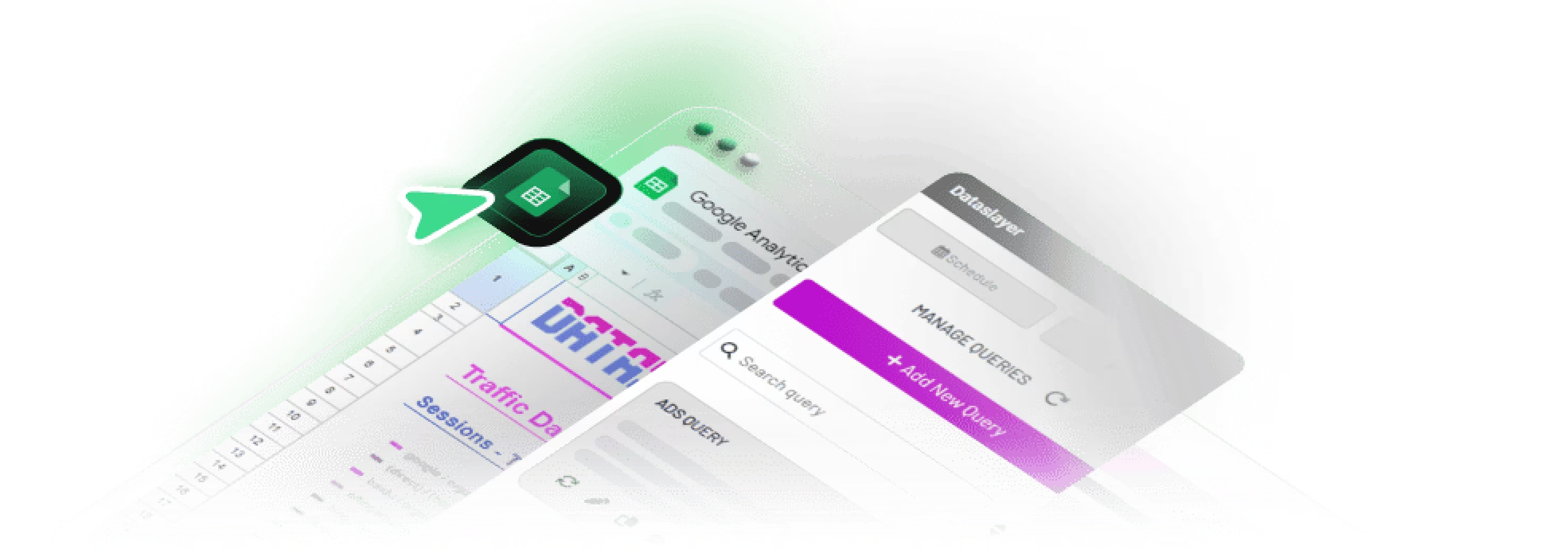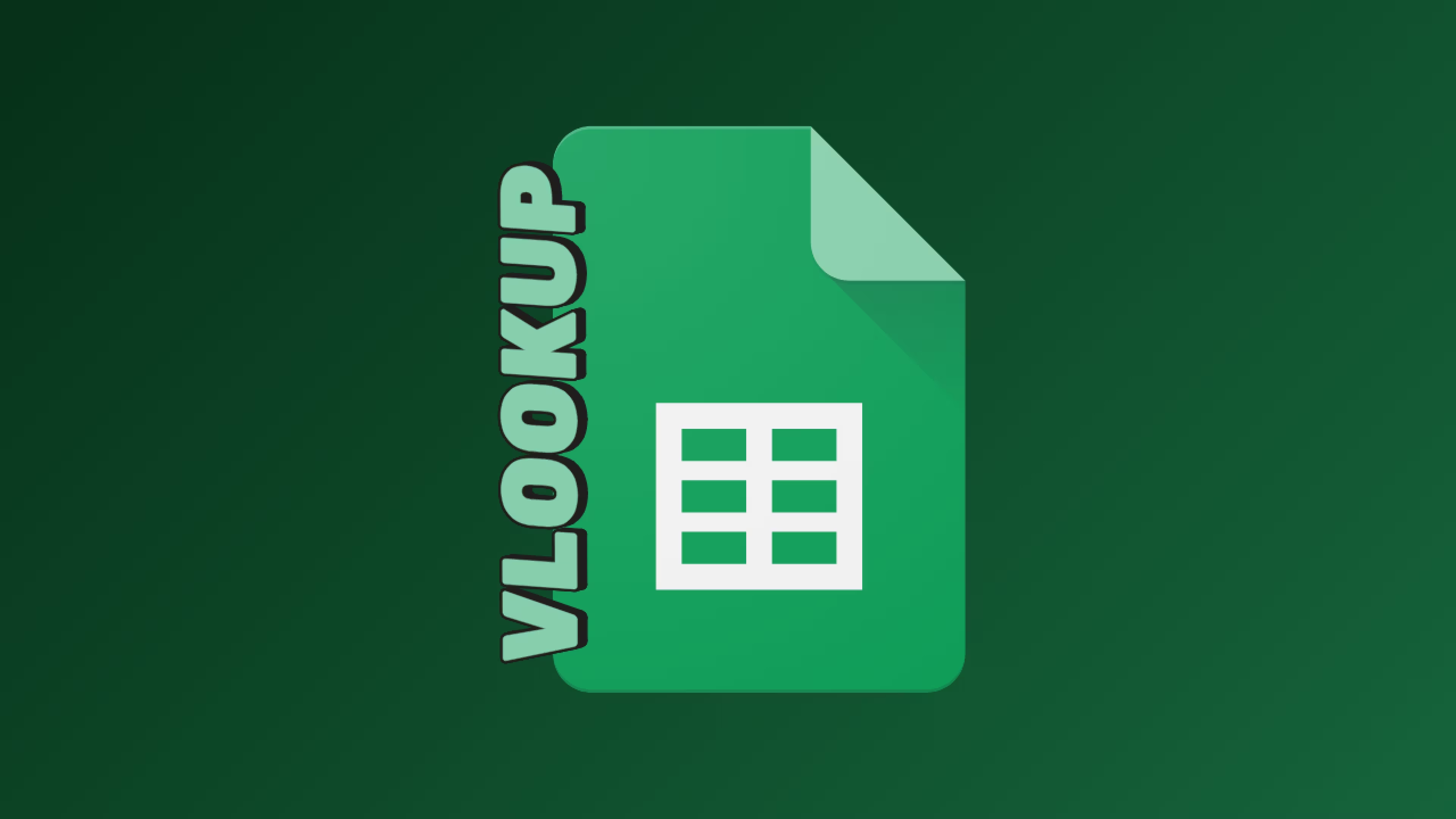VLOOKUP is the most searched spreadsheet function for marketers who need to combine data from multiple sources. This guide covers how to cross-reference campaign performance with CRM data, merge tables from different advertising platforms, and troubleshoot the 5 most common VLOOKUP errors. Whether you're matching UTM parameters to conversion data or pulling customer details into a reporting sheet, you'll find practical instructions that work regardless of your spreadsheet experience.
What is VLOOKUP and Why Do Marketers Need It?
If you've exported data from Google Ads into one spreadsheet and conversion data from your CRM into another, you've probably spent time manually matching records. Scrolling through thousands of rows to find campaign IDs, copying values one by one, hoping you don't make a mistake, this is exactly what VLOOKUP eliminates.
The function name stands for "Vertical Lookup" because it searches down a column to find a match, then returns a value from another column in that same row. Think of it like searching for a name in your phone contacts to find their number. VLOOKUP does this with marketing data, processing thousands of rows in seconds.
For marketers specifically, VLOOKUP becomes essential when working across platforms. Google Ads exports data one way, Meta Ads uses a different structure, LinkedIn has its own field names, and your CRM organizes things differently still. The common thread is usually a campaign ID, email address, or date field that exists in multiple places. VLOOKUP bridges these datasets without requiring you to restructure everything manually.
Common marketing tasks where VLOOKUP saves hours include:
- Pulling revenue data from your CRM into ad platform exports to calculate true ROAS
- Matching email addresses between your newsletter platform and website analytics
- Connecting landing page URLs to content categories for performance rollups
- Merging daily spend from multiple ad accounts into a unified budget tracker
- Adding customer segments from your database to campaign reports
The VLOOKUP Syntax
Every VLOOKUP formula follows this structure:
=VLOOKUP(search_key, range, index, [is_sorted])
search_key: The value you're looking for: a campaign ID, email address, product SKU, or any identifier. You can type it directly ("FB_Spring2024") or reference a cell (A2).
range: The table containing your lookup data. Must be at least two columns wide. Your search_key must appear in the first (leftmost) column of this range.
index: The column number containing the value you want returned. Count from 1 starting at the leftmost column of your range.
is_sorted: Use FALSE for exact matches (recommended for marketing data) or TRUE for approximate matches with sorted numeric data.
The most important rule: Your search_key must be in the first column of your range. VLOOKUP only searches left-to-right. It cannot look in a middle column and return values from the left. Understanding this limitation will save you hours of troubleshooting.
Quick Reference
3 Real Marketing Examples
Example 1: Cross-Referencing Campaign Data with CRM Records
The situation: You have a Google Ads export showing clicks and spend by campaign ID, and a separate CRM export showing which campaigns generated revenue. You need both datasets together to calculate actual ROAS.
Setup:
- Sheet 1 (Google Ads): Campaign ID in column A, Clicks in B, Spend in C
- Sheet 2 (CRM): Campaign ID in column A, Leads in B, Revenue in C
Formula:
=VLOOKUP(A2, 'CRM Data'!$A$2:$C$100, 3, FALSE)
This takes the Campaign ID from A2, searches for it in your CRM sheet, and returns Revenue (column 3). The dollar signs lock the range so you can drag the formula down without breaking it.
Why this matters: Most marketing teams track ad spend in their platform dashboards but revenue in their CRM. Without connecting these, you're reporting on metrics that don't tell the full story. A campaign might look expensive by cost-per-click but generate the highest revenue per lead. VLOOKUP lets you see both sides in one view, so budget decisions are based on outcomes rather than just costs.
If your campaign naming conventions differ slightly between platforms (Google might add "- Search" or "- Display" suffixes), clean the names first with a helper column using SUBSTITUTE or REGEXREPLACE before running VLOOKUP.
Example 2: Merging Data from Different Advertising Platforms
The situation: You're running campaigns on Google Ads and Meta Ads. Google exports dates as YYYY-MM-DD while Facebook uses MM/DD/YYYY. You need a unified daily report combining spend, clicks, and conversions from both platforms.
The fix: Standardize date formats before the lookup. Create a helper column that converts dates to the same format, then run VLOOKUP:
=VLOOKUP(TEXT(A2,"YYYY-MM-DD"), 'Meta Ads'!$A$2:$D$100, 4, FALSE)
The TEXT function converts your date before searching, preventing the #N/A errors caused by format mismatches that look identical but are stored differently.
Real-world context: Date formatting issues are the most common reason cross-platform reports break. Google, Meta, LinkedIn, and TikTok all export dates differently. Some include timestamps, others don't. A date that looks like "01/02/2024" could mean January 2nd or February 1st depending on locale settings. Standardizing with TEXT before the lookup eliminates ambiguity.
Alternative approach: Instead of TEXT, you can also use DATEVALUE to convert text dates to serial numbers, then format both columns identically. This works better when you need to do date calculations afterward.
Example 3: Matching UTM Parameters to Content Performance
The situation: Your analytics export shows landing page URLs with full UTM parameters. You have a content mapping sheet tracking which piece each UTM corresponds to. You need to connect them without manually matching hundreds of URLs that include session IDs and extra tracking.
Formula using wildcards:
=VLOOKUP("*"&B2&"*", 'Content Mapping'!$A$2:$C$50, 2, FALSE)
The asterisks act as wildcards, finding your identifier anywhere within longer text strings. For this to work, use FALSE and ensure your content mapping contains the core identifier without extra URL parameters.
When this helps: Analytics exports often include full URLs like example.com/blog/seo-guide?utm_source=linkedin&utm_medium=social&fbclid=ABC123. Your content mapping might only have the base path /blog/seo-guide. Wildcards bridge this gap by matching partial strings.
Wildcard options:
- Asterisk (*) matches any sequence of characters
- Question mark (?) matches exactly one character
For example, =VLOOKUP("campaign_202?", range, 2, FALSE) would match campaign_2024, campaign_2025, etc.
Step-by-Step Tutorial
Here's how to build a VLOOKUP from scratch. We'll use a common scenario: you have customer email addresses and need to pull company names from your CRM export.
- Prepare your data. Both sheets need a common identifier (email). That identifier must be in the first column of your lookup table.
- Click the cell where you want results. Usually a new column next to your existing data.
- Type =VLOOKUP( to start. Google Sheets shows a tooltip with expected arguments.
- Enter the search_key. Click the cell with the email you want to find (A2).
- Add a comma, then select your range. Navigate to your CRM sheet and highlight the data range, starting with the email column.
- Specify the index. Count which column has company names (if email is 1 and company is 2, enter 2).
- Add FALSE. This ensures exact matches only.
- Press Enter and copy down. Drag the fill handle to apply the formula to remaining rows.
The 5 Most Common VLOOKUP Errors
1. #N/A Error
Why: The search_key doesn't exist in your range, or there's an invisible formatting difference.
Fixes:
- Wrap search_key in TRIM() to remove hidden spaces:
=VLOOKUP(TRIM(A2), range, 2, FALSE) - Check if the value actually exists using CTRL+F
- Verify data types match: "1234" (text) won't match 1234 (number)
- Use IFNA for graceful handling:
=IFNA(VLOOKUP(A2, range, 2, FALSE), "Not Found")
2. #REF! Error
Why: Your index number exceeds the columns in your range.
Fix: If your range is A:C (3 columns), your maximum index is 3. Recount your columns.
3. Wrong Value Returned
Why: You're using TRUE instead of FALSE, or there are duplicate values returning the first match.
Fix: Use FALSE for text identifiers. TRUE is for numeric thresholds like tax brackets. Remove duplicate identifiers from your lookup table.
4. #VALUE! Error
Why: Search_key exceeds 255 characters, or syntax is broken.
Fix: Check for missing commas, unclosed parentheses, and ensure the index is a positive number.
5. Formula Breaks When Copied
Why: Relative references shifted when you dragged the formula.
Fix: Lock your range with dollar signs before copying: $A$2:$C$100 instead of A2:C100.
VLOOKUP vs. XLOOKUP
Google Sheets added XLOOKUP in August 2022. Here's when each makes sense:
Stick with VLOOKUP when:
- Your lookup column is already leftmost
- You're collaborating with people who may not know XLOOKUP
- Your existing sheets use VLOOKUP and work correctly
Consider XLOOKUP when:
- You need to search a column that isn't leftmost (XLOOKUP searches any direction)
- You want built-in error handling without IFNA wrappers
- You need to search from bottom to top
For most marketing use cases, VLOOKUP handles the job. Switch when you hit its limitations.
When VLOOKUP Isn't Enough
VLOOKUP works well for ad-hoc analysis, but has practical limits. When you're pulling data from 5+ platforms, updating reports weekly, or working with datasets over 50,000 rows, manual exports become a bottleneck.
Signs you've outgrown manual VLOOKUP workflows:
- You spend more than an hour weekly downloading CSVs from different platforms
- Reports break because someone forgot to export fresh data before a meeting
- Formulas slow down noticeably as your datasets grow
- Multiple team members maintain separate versions of the same report
- You're copy-pasting the same VLOOKUP setup into new sheets monthly
Options as your needs grow: continue with manual exports (fine for occasional reports), use Google Sheets' built-in connectors for certain platforms, or automate data pulls with tools like Dataslayer when consolidating from multiple advertising and analytics sources.
The indicator that automation might help is repetition, if you're running the same report every week with identical manual steps, that time could go toward actual analysis instead.
For more on combining data sources with formulas, see our guide on joining tables in Google Sheets using VLOOKUP and FILTER.
7 Best Practices
- Use FALSE for is_sorted unless you specifically need approximate matching for numeric ranges.
- Lock ranges with dollar signs (A$2:C$100) before copying formulas.
- Standardize identifiers across platforms with consistent naming conventions and UTM structures.
- Wrap VLOOKUP in IFNA() to show useful messages instead of #N/A errors.
- Use TRIM() on your search_key to catch invisible spaces.
- Keep lookup tables clean with search columns in the first position and no duplicates.
- Test with a small sample before applying formulas across thousands of rows.
FAQ
How do I use VLOOKUP across multiple sheets?
Include the sheet name followed by an exclamation mark before the range: =VLOOKUP(A2, 'Sheet Name'!$A$2:$D$500, 3, FALSE). Wrap sheet names with spaces in single quotes. For data in entirely separate Google Sheets files, connect them first using IMPORTRANGE, then reference that imported data. The first time you use IMPORTRANGE, you'll need to authorize access between files, click the cell and accept the permission prompt.
Why does VLOOKUP return #N/A when the value exists?
Almost always an invisible formatting mismatch. Common causes: trailing spaces in either dataset (fix with TRIM), mismatched number formats where one cell stores "1234" as text while another stores 1234 as a number, or inconsistent date formats that look the same but are stored differently. Test with =TRIM(A2)=TRIM(B2) to verify if cells that look identical actually match. If they don't, you've found your formatting issue.
Can VLOOKUP search columns to the left?
No, and this is VLOOKUP's biggest limitation. The search_key must be in the first column, and VLOOKUP only returns values from columns to the right. To search non-leftmost columns you have three options: rearrange your data so the lookup column comes first, use INDEX/MATCH which offers more flexibility, or switch to XLOOKUP which can search in any direction. INDEX/MATCH works like this: =INDEX(return_range, MATCH(lookup_value, lookup_range, 0)).
What's the difference between TRUE and FALSE in the last argument?
FALSE requires exact matches, your search_key must match a value in the lookup column character for character. TRUE finds approximate matches, returning the closest value less than or equal to your search_key. For campaign IDs, emails, product names, or any text identifiers, use FALSE. TRUE is designed for numeric thresholds like tax brackets, commission tiers, or shipping rates where you want the rate that applies to values up to a certain point.
How do I return multiple values for one search_key?
VLOOKUP returns only the first match it finds scanning from top to bottom. For multiple columns from the same row, use separate VLOOKUPs with different index numbers, or use an array like =VLOOKUP(A2, range, {2,3,4}, FALSE) to return columns 2, 3, and 4 at once. For all rows matching a single search_key (like every order from one customer), VLOOKUP isn't the right tool. Use FILTER instead: =FILTER(range, criteria_column=value).
Is VLOOKUP case-sensitive?
No. "CAMPAIGN" matches "campaign" or "Campaign" or "CaMpAiGn". This is usually helpful, campaign names from different platforms might have inconsistent capitalization. However, if you legitimately have different items distinguished only by case, you'll get the wrong match. For case-sensitive lookups, combine INDEX/MATCH with EXACT: =INDEX(return_range, MATCH(TRUE, EXACT(lookup_range, value), 0)).
How do I speed up VLOOKUP with large datasets?
Several approaches help: limit your range to only the columns you need (A:D instead of A:Z), use sorted data with TRUE when appropriate since this enables faster binary search, avoid volatile functions like INDIRECT or NOW in your search_key which force recalculation constantly, and convert finished lookups to static values using Paste Special > Values Only once you've verified the results. For very large datasets (50,000+ rows), consider whether a proper database or data warehouse would serve you better than spreadsheets.
Conclusion
VLOOKUP transforms how you work with marketing data across platforms. Instead of manually matching campaign IDs between exports, you write one formula and apply it to thousands of rows.
Start with the basics: identify your search_key, structure your lookup table with that identifier in the first column, and use FALSE for exact matching. As you get comfortable, add TRIM for data cleaning, IFNA for error handling, and wildcards for flexible text matching.
The examples and troubleshooting steps here cover situations you'll encounter regularly. Bookmark this for the next time an #N/A error appears before a deadline.
Want to skip manual exports? Try Dataslayer free for 15 days to automatically pull data from Google Ads, Meta Ads, LinkedIn, TikTok, and 50+ other platforms into Google Sheets, Looker Studio, BigQuery, or Power BI.