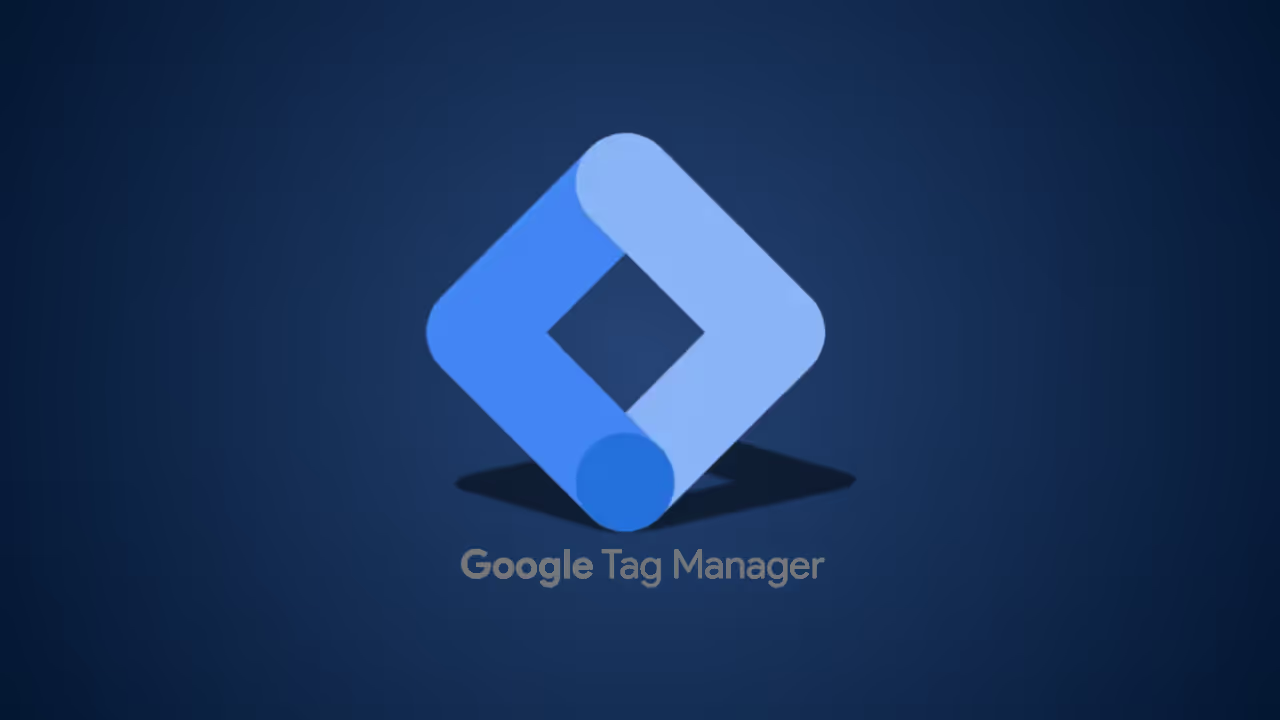If you’ve ever tried to keep track of all the little snippets of code your marketing tools need, you know it can get messy fast. One tag for Google Analytics, another for your ad conversion tracking, a couple more for heatmaps and user behavior, suddenly your site feels like it’s being held together with digital duct tape. That’s where Google Tag Manager (GTM) comes in. It’s not just a handy shortcut; it’s a central hub that keeps your tracking organized, accurate, and ready to scale as your marketing gets more sophisticated.
For content strategists, SEO pros, and marketing teams, Google Tag Manager isn’t just another way to store code; it’s your control center for data. It puts all your website tags in one place, so you can add, tweak, and manage them without diving into the site’s source code every time. That means less back-and-forth with developers and more time spent actually using your data. In this guide, we’ll break down how GTM works and show you how to use it to level up your analytics game.
What is Google Tag Manager and Why It's Indispensable
At its core, Google Tag Manager (GTM) is a free, web-based tool that takes the headache out of adding, updating, and managing all the marketing and analytics tags on your site. Instead of hard-coding every snippet directly into your site’s HTML, you just install a single GTM container snippet on each page. From there, you can manage everything, Google Analytics, Facebook Pixel, LinkedIn Insight Tag, custom scripts, … right from GTM’s clean, user-friendly interface.
Switching from scattered, code-level tag changes to a centralized tag management system brings some big wins:
- Speed and Agility: Launching new tracking no longer means waiting on a developer. Many updates can be handled by a marketer in minutes.
- Accuracy and Reliability: GTM’s structured setup helps prevent mistakes, and its built-in testing and debugging tools let you confirm everything works before you go live.
- Enhanced Control: Every change is tracked, so you can see who updated what and roll back to a previous version if needed (a lifesaver for busy teams).
- Improved Page Load Speed: GTM loads tags asynchronously, so they won’t hold up your page. That means a smoother user experience and potentially better search rankings.
The Foundational Concepts: Tags, Triggers, and Variables
Before you can truly master Google Tag Manager (GTM), you need to get familiar with its three core building blocks: tags, triggers, and variables.
- Tags: These are the little snippets of code that send information from your site to a third-party service. A tag could be the Google Analytics pageview code, a Google Ads conversion script, or a custom HTML tag for a heatmap tool.
- Triggers: Triggers are the rules that decide when and where a tag should fire. Think of them as the “when” in your tag strategy. Common examples include “Page View,” “Click,” “Form Submission,” or “YouTube Video Engagement.” You can get as specific as you like, for instance, firing a tag only when a user clicks a button with a certain CSS class or lands on a particular URL.
- Variables: Variables act like placeholders that store values you can use in both tags and triggers. They’re the “what” and “where” that make your tracking flexible. Examples include the Page URL, Click ID, Form ID, or even custom JavaScript variables you create yourself. With variables, you can capture details like the exact value of a form field or the total of an e-commerce transaction.
Here’s how it all fits together: a trigger detects an event, which sets off a tag, which then uses a variable to send the right piece of data to your analytics platform. Once you understand this flow, GTM starts to feel less like magic and more like a toolkit you can control.
How GTM Transforms Your Analytics Strategy
Where Google Tag Manager (GTM) really proves its worth is when you move beyond basic pageview tracking. It opens the door to collecting rich, detailed insights that traditional hard-coded analytics often overlook.
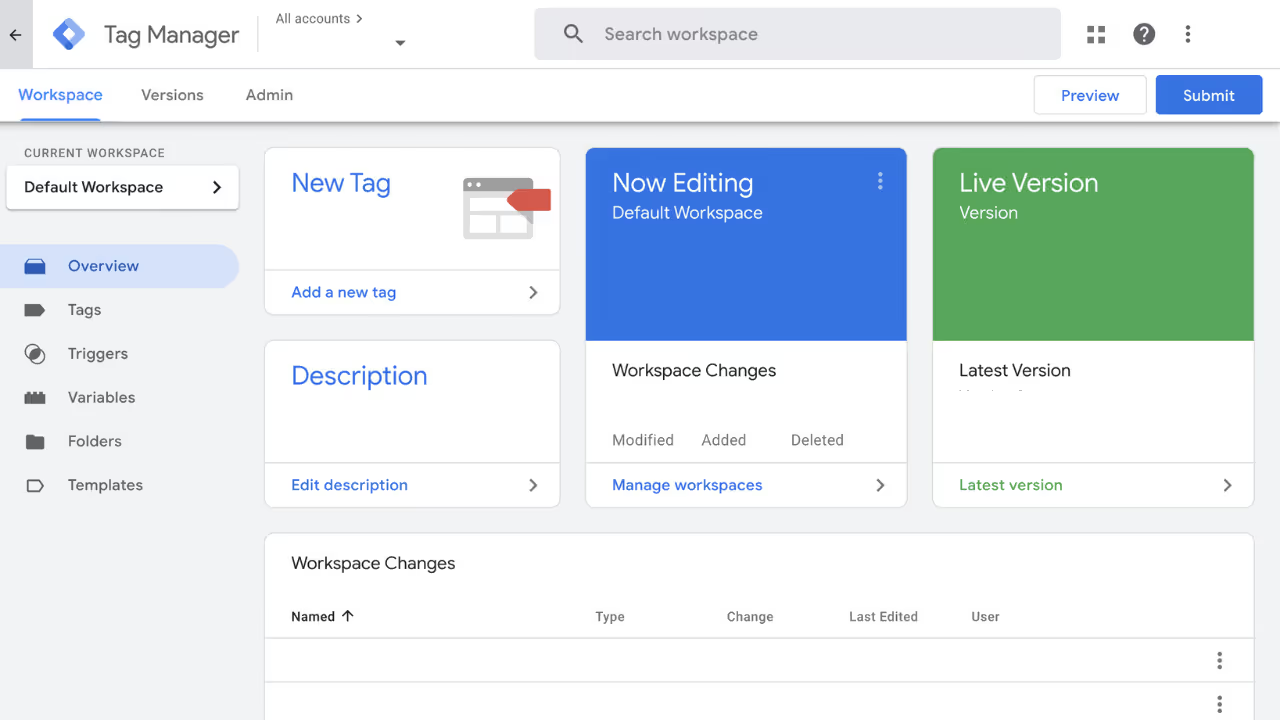
1. Advanced Event Tracking for Deeper Insights
GTM makes it easy to capture user actions that happen without a page reload, giving you a fuller picture of how people interact with your site. For example, you can set it up to track:
- File Downloads: Fire an event when a user clicks a link containing .pdf, .doc, or .zip, and send that data to Google Analytics.
- Outbound Clicks: See which external sites your visitors are heading to by tracking clicks on outbound links.
- Video Engagement: Measure how much of a YouTube video someone watches. A 25%, 50%, or all the way through.
- Form Submission Failures: Log when a form is submitted but returns an error, helping you spot potential usability issues.
2. Streamlining Paid Media Conversions
For digital marketers, deploying conversion pixels quickly and accurately is critical. GTM removes the need for developers to manually embed scripts for every campaign. You can set up a single Google Ads conversion tag, for example, and configure it to fire only when a visitor reaches a specific “thank you” page. That means faster campaign launches, fewer placement errors, and more trustworthy conversion data.
3. Enhancing E-commerce Tracking
Enhanced E-commerce tracking can be a heavy lift if you code it by hand, but GTM makes it far more manageable. Acting as a bridge between your website’s data layer (a JavaScript object containing product details like name, ID, price, and category) and Google Analytics, GTM can pull in that data and pass it along to your analytics tags. This lets you track everything from product impressions and add-to-carts to completed purchases, all without diving deep into your site’s source code.
GTM for SEO Specialists: An Unseen Advantage
Google Tag Manager (GTM) isn’t just a tool for analytics and paid media; it also packs some hidden perks for SEO specialists. Its flexible code injection capabilities open up new ways to optimize without always touching the site’s backend.
Here are a few ways SEO pros can put GTM to work:
- Deploy Schema Markup: While it’s not the go-to approach for every schema type, GTM can be a quick way to add JSON-LD markup for formats like FAQ, How-To, or Product pages with no backend changes required.
- Measure Core Web Vitals: Drop in custom scripts through GTM to collect real-user data on metrics like Largest Contentful Paint (LCP) and First Input Delay (FID). This gives you a granular view of site performance from the visitor’s perspective.
- Implement Custom Analytics: Send data to third-party tools that track page speed, user experience, or other technical SEO factors. This makes it easier to pinpoint and fix issues that could be hurting rankings.
For SEO teams, GTM can be an under-the-radar ally, helping you test, measure, and refine without getting bogged down in long development cycles.
Getting Started: A Quick-Start Guide for Your Team
If you are ready to put Google Tag Manager (GTM) to work, here’s a fast, practical setup roadmap for your team:
1. Set Up a GTM Account
Sign up for GTM and create a new account and container for your website. You’ll get a small code snippet to place in your site’s <head> and <body> sections. This is the only time you’ll need a developer to add code for GTM; everything else happens inside the platform.
2. Install a Google Analytics Tag
Create your first tag by choosing “Google Analytics: Universal Analytics” or “GA4 Configuration” and entering your tracking ID. Set the trigger to “All Pages” so the tag fires site-wide.
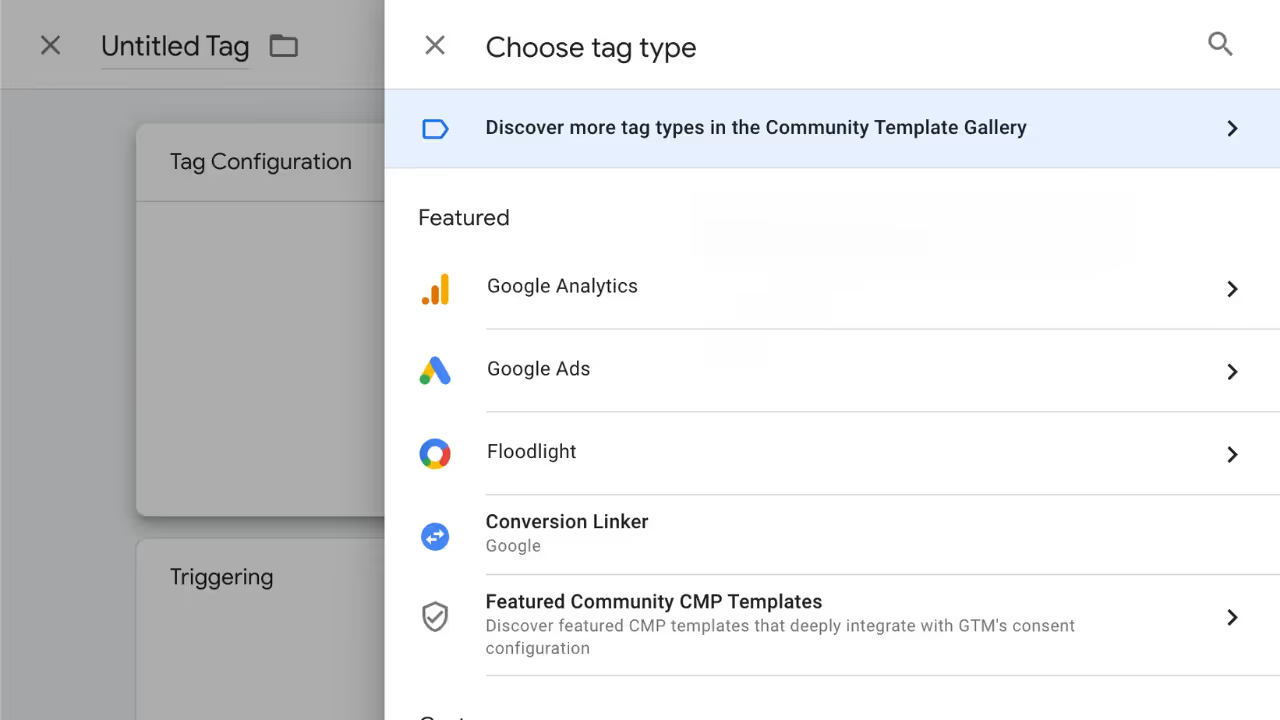
3. Use Preview Mode
Before you publish, switch GTM into Preview Mode. This opens your site in a new window with a debug panel that shows exactly which tags are firing and which aren’t. It’s an essential step for testing and troubleshooting.
4. Publish Your Container
Once you’ve confirmed everything works in Preview Mode, hit Publish. Your new tags and triggers will go live, and you’ll officially be running tracking through GTM.
GTM Best Practices for Professionals
To get the most out of Google Tag Manager (GTM), following some key best practices will help keep your setup organized, scalable, and efficient:
- Naming Conventions are King
From the start, establish a clear and consistent naming convention for your tags, triggers, and variables. This will save you countless hours of confusion as your container grows. When everyone follows the same system, it’s much easier to navigate and manage your tags over time. - Documentation is Not Optional
Don’t skip documenting your GTM setup. A simple spreadsheet that outlines what each tag does, its trigger, and its purpose can be a game-changer for both new and existing team members. It’s a reference guide that ensures everyone’s on the same page. - Leverage the Data Layer
For more complex tracking, always push data into the data layer rather than scraping it from the page directly. The data layer provides a stable, reliable source of data that won’t break if there are changes to your website’s HTML or CSS. It’s the foundation for more flexible and consistent tracking.
Additionally, using tools like Dataslayer can help you seamlessly pull that structured data into clear, actionable reports, making it easier to analyze and share insights across your team.
Conclusion
Google Tag Manager is essential for anyone serious about digital marketing, analytics, or SEO. It gives you the agility to make real-time changes, the control to keep your data accurate, and the capability to go beyond simple tracking and dive deep into user behavior. By investing the time to master GTM’s core concepts, you’ll turn your analytics into more than just data collection; you’ll have a proactive engine that drives growth and insight.