Quick Summary
Connecting Google Ads to Google Sheets eliminates manual reporting and reduces data export errors by up to 94%. This guide covers four methods to automate your Google Ads data flow: native Google Sheets connectors, Google Apps Script, third-party automation tools, and the official Google Ads API. Most marketers can set up automatic syncing in under 10 minutes using free tools, saving 5-8 hours per week on manual reporting tasks.
Why Connect Google Ads to Google Sheets?
Marketing teams spend an average of 6.5 hours weekly exporting data from advertising platforms manually. Google Ads generates campaign performance data continuously, but accessing this data for analysis, reporting, or sharing with stakeholders requires either manual CSV downloads or automated connections.
Connecting Google Ads directly to Google Sheets transforms static reports into live dashboards that update automatically. Your spreadsheet becomes a real-time data source for campaign performance metrics, conversion tracking, and budget monitoring—without opening the Google Ads interface.
The business case is clear: automated data connections reduce reporting time by 80-90%, eliminate copy-paste errors, and allow teams to focus on optimization rather than data collection.
Comparison: 4 Methods to Connect Google Ads to Google Sheets
*API access is free but requires developer resources for implementation.
Method 1: Google Ads Add-on for Google Sheets (Easiest)
The official Google Ads add-on provides the simplest path to automated reporting without technical skills or third-party tools.
When to Use This Method
Choose the Google Ads add-on when you need:
- Standard Google Ads metrics (impressions, clicks, cost, conversions)
- Simple campaign, ad group, or keyword reports
- Scheduled daily/weekly refreshes
- Free solution without monthly fees
Limitations: The add-on cannot combine Google Ads with other data sources, has limited customization options, and requires manual setup for each new report.
Step-by-Step Setup
Step 1: Install the Google Ads Add-on
Open Google Sheets and navigate to Extensions → Add-ons → Get add-ons. Search for "Google Ads" and install the official add-on from Google. Authorization will request access to your Google Ads accounts.
Step 2: Create Your First Report
Click Extensions → Google Ads → Create new report. The interface displays:
- Report Type: Campaign, Ad Group, Keywords, Search Terms, or custom
- Date Range: Today, Yesterday, Last 7 days, Last 30 days, or custom
- Metrics: Select from 150+ available metrics
- Filters: Add conditions to narrow results
Step 3: Configure Automatic Scheduling
After creating your report, click Extensions → Google Ads → Schedule reports. Set frequency (daily, weekly, monthly) and timing. The add-on will refresh data automatically at your specified intervals.
Step 4: Customize Your Report
The add-on creates a new sheet with raw data. Add calculated columns, conditional formatting, or charts to transform this into a dashboard. Common customizations include:
- Cost per conversion calculations
- Month-over-month comparison columns
- Performance trend sparklines
- Alert thresholds for budget pacing
Free Template
Download a pre-built Google Ads dashboard template that includes:
- Campaign performance overview
- Keyword analysis with quality score tracking
- Conversion funnel visualization
- Budget pacing calculator
- Monthly trend charts
[Link: Copy the template to your Google Drive and connect it to your Google Ads account using the add-on]
Method 2: Google Apps Script for Custom Automation
Google Apps Script enables completely customized data connections with advanced logic, transformations, and multi-source integrations—all within the Google Sheets environment.
When to Use This Method
Apps Script is ideal when you need:
- Custom data transformations before import
- Combining Google Ads with Google Analytics, Search Console, or CRM data
- Complex business logic (alerting, automated actions based on thresholds)
- Free solution with full control
Requirements: Basic JavaScript knowledge, 1-2 hours for initial setup, ongoing maintenance for script updates.
Implementation Guide
Step 1: Enable Google Ads API Access
Navigate to the Google Cloud Console, create a new project, and enable the Google Ads API. Generate OAuth 2.0 credentials (Client ID and Secret). Save these for Step 3.
Step 2: Create Your Apps Script
In your Google Sheet, click Extensions → Apps Script. This opens the script editor. The basic structure for fetching Google Ads data:
function importGoogleAdsData() {
var spreadsheet = SpreadsheetApp.getActiveSpreadsheet();
var sheet = spreadsheet.getSheetByName('Google Ads Data');
// Your Google Ads customer ID (without dashes)
var customerId = 'YOUR_CUSTOMER_ID';
// GAQL query to fetch campaign data
var query = 'SELECT campaign.name, metrics.impressions, metrics.clicks, ' +
'metrics.cost_micros, metrics.conversions ' +
'FROM campaign ' +
'WHERE segments.date DURING LAST_30_DAYS';
// Fetch and process data
var report = AdsApp.report(query);
var rows = report.rows();
// Clear existing data
sheet.clear();
// Write headers
sheet.appendRow(['Campaign', 'Impressions', 'Clicks', 'Cost', 'Conversions']);
// Write data rows
while (rows.hasNext()) {
var row = rows.next();
sheet.appendRow([
row['campaign.name'],
row['metrics.impressions'],
row['metrics.clicks'],
row['metrics.cost_micros'] / 1000000, // Convert micros to currency
row['metrics.conversions']
]);
}
}Step 3: Authorize and Test
Run the script for the first time. Google will prompt for authorization to access your Google Ads account. After approving, the script executes and populates your sheet.
Step 4: Schedule Automatic Execution
Click the clock icon (Triggers) in Apps Script editor. Add a new trigger:
- Function: importGoogleAdsData
- Event source: Time-driven
- Type: Day timer
- Time of day: Select preferred hour
The script now runs automatically daily, refreshing your Google Ads data.
Advanced Customizations
Multi-Account Reporting
Modify the script to loop through multiple Google Ads accounts:
var customerIds = ['1234567890', '0987654321', '1122334455'];
customerIds.forEach(function(customerId) {
// Fetch data for each account
AdsApp.select(customerId);
// Your data fetching logic here
});Automated Alerts
Add logic to send email notifications when metrics exceed thresholds:
if (cost > budget * 0.9) {
MailApp.sendEmail({
to: 'team@company.com',
subject: 'Google Ads Budget Alert',
body: 'Campaign X has spent 90% of monthly budget'
});
}Method 3: Third-Party Automation Tools (Recommended for Teams)
For marketing teams managing multiple data sources beyond Google Ads, automated integration platforms eliminate technical complexity while providing enterprise-grade reliability.
When to Use Automation Tools
Third-party connectors make sense when you:
- Need data from multiple advertising platforms (Facebook Ads, LinkedIn Ads, TikTok Ads)
- Require real-time or hourly data refreshes
- Want pre-built templates and dashboards
- Have limited technical resources
- Need data quality checks and validation
Popular options include Dataslayer, Supermetrics, and Coupler.io, each offering different feature sets and pricing structures.
Setup with Dataslayer
Dataslayer specializes in marketing data integration to Google Sheets, Looker Studio, BigQuery, and Power BI, with built-in data transformation and error handling.
Step 1: Install Dataslayer Add-on
From Google Sheets, go to Extensions → Add-ons → Get add-ons. Search for "Dataslayer" and install. The add-on supports 40+ marketing and analytics platforms beyond Google Ads.
Step 2: Connect Your Google Ads Account
Open Extensions → Dataslayer → New Query. Select Google Ads as your data source. Authenticate with your Google account—Dataslayer uses OAuth 2.0, so credentials are never stored.
Step 3: Configure Your Data Query
The query builder presents:
- Accounts: Select one or multiple Google Ads accounts
- Date Range: Pre-built ranges or custom dates with dynamic variables (e.g., "Yesterday", "Last 7 complete days")
- Metrics & Dimensions: Choose from complete Google Ads API field list
- Filters: Add multiple conditions (campaign name contains "Brand", cost > 100)
- Destination: Target sheet and starting cell
Step 4: Schedule Automatic Updates
Enable scheduling within the query configuration:
- Frequency: Hourly, daily, weekly, or monthly
- Time zone: Automatically detects based on sheet owner
- Email notifications: Optional alerts on success or failure
Dataslayer validates data on each refresh, flagging anomalies like sudden traffic spikes or zero-conversion days that might indicate tracking issues.
Try Dataslayer's free 15-day trial to see how automated data pipelines eliminate manual exports and consolidate all your marketing sources into one spreadsheet—with built-in quality checks and format standardization.
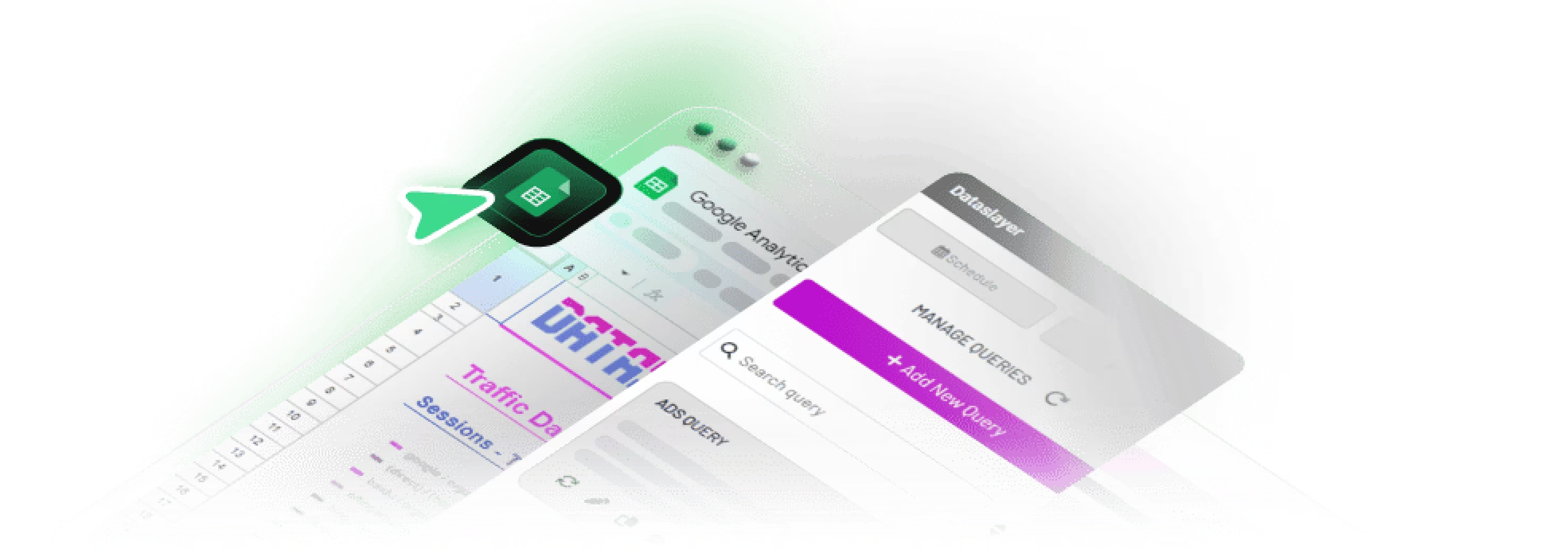
Combining Multiple Data Sources
The real power emerges when connecting Google Ads alongside other platforms. A typical cross-channel dashboard includes:
Sheet 1: Google Ads Performance
- Campaign-level metrics
- Auto-refreshes daily at 8 AM
Sheet 2: Facebook Ads Performance
- Parallel structure for consistency
- Auto-refreshes daily at 8 AM
Sheet 3: Consolidated Dashboard
- Combines both sources using QUERY or VLOOKUP
- Calculates blended metrics (total cost, total conversions, blended CPA)
- Trend visualizations across channels
This multi-source approach is impossible with native add-ons but straightforward with automation platforms.
Method 4: Google Ads API (For Developers)
The Google Ads API provides maximum flexibility for custom applications, programmatic campaign management, and integration into existing business intelligence systems.
When to Use the API
Direct API implementation makes sense for:
- Software companies building Google Ads features into products
- Enterprises with complex data architectures
- Teams needing sub-hourly data updates
- Organizations requiring custom data transformations
Trade-offs: Requires dedicated developer resources, ongoing maintenance, and API quota management. Initial implementation takes 8-20 hours depending on complexity.
Implementation Overview
Step 1: Get API Access
Apply for Google Ads API access through the Google Ads API Center in your manager account. Basic access is typically approved within 24 hours; standard access (required for production use) requires a review process.
Step 2: Choose Your Client Library
Google provides official client libraries in Python, Java, PHP, Ruby, .NET, and Perl. Python is most popular for data analysis workflows:
from google.ads.googleads.client import GoogleAdsClient
# Initialize client with credentials
client = GoogleAdsClient.load_from_storage("google-ads.yaml")
# Get Google Ads service
googleads_service = client.get_service("GoogleAdsService")
# Build query
query = """
SELECT
campaign.name,
metrics.impressions,
metrics.clicks,
metrics.cost_micros
FROM campaign
WHERE segments.date DURING LAST_30_DAYS
"""
# Execute query
response = googleads_service.search(
customer_id='YOUR_CUSTOMER_ID',
query=query
)Step 3: Handle Pagination and Rate Limits
The API returns results in pages (default 10,000 rows). Implement pagination logic and respect rate limits:
- 15,000 operations per account per day (basic access)
- 15,000,000 operations per account per day (standard access)
Step 4: Write to Google Sheets
Use the Google Sheets API to write fetched data:
from googleapiclient.discovery import build
sheets_service = build('sheets', 'v4', credentials=credentials)
spreadsheet_id = 'YOUR_SPREADSHEET_ID'
# Prepare data
values = [
['Campaign', 'Impressions', 'Clicks', 'Cost'],
# ... data rows
]
body = {'values': values}
# Write to sheet
result = sheets_service.spreadsheets().values().update(
spreadsheetId=spreadsheet_id,
range='A1',
valueInputOption='RAW',
body=body
).execute()Step 5: Automate with Scheduled Tasks
Deploy your script to a server or cloud function (AWS Lambda, Google Cloud Functions) with cron-based scheduling for automatic execution.
API Best Practices
Use GAQL Efficiently
Google Ads Query Language (GAQL) is SQL-like but has specific rules:
- SELECT exactly the fields you need (reduces processing time)
- Use date segmentation for historical analysis
- Apply filters in the query rather than post-processing
Example of efficient query:
SELECT
campaign.id,
campaign.name,
metrics.impressions,
metrics.clicks,
metrics.cost_micros,
segments.date
FROM campaign
WHERE
campaign.status = 'ENABLED'
AND segments.date DURING LAST_7_DAYS
AND metrics.impressions > 0
ORDER BY metrics.impressions DESC
LIMIT 1000Implement Error Handling
The API can fail due to network issues, quota limits, or account permissions. Robust scripts include:
- Retry logic with exponential backoff
- Logging for debugging
- Email notifications on repeated failures
- Graceful degradation (use cached data if fresh fetch fails)
Common Issues and Troubleshooting
Issue 1: Data Doesn't Update Automatically
Symptoms: Your Google Sheets shows yesterday's data despite scheduled refreshes.
Solutions:
- Native add-on: Check Extensions → Google Ads → Manage reports. Ensure scheduling is enabled and verify the account has edit permissions on the sheet.
- Apps Script: Review Triggers (clock icon in Apps Script editor). Confirm the trigger is active and check execution logs for errors.
- Third-party tools: Verify account authorization hasn't expired. Most tools send email notifications when OAuth tokens need renewal.
Issue 2: Missing Conversion Data
Symptoms: Cost and clicks appear correctly, but conversion columns show zeros or blanks.
Root causes:
- Conversion actions aren't included in the report query
- Google Ads conversion tracking isn't properly configured
- Attribution window hasn't closed yet (view-through conversions can take 30 days)
Fix: In your query or report configuration, explicitly select conversion metrics: metrics.conversions, metrics.conversions_value, and specify which conversion actions to include. Verify conversion tracking tags fire correctly using Google Tag Assistant.
Issue 3: API Quota Exceeded
Symptoms: Apps Script or API implementation stops working with error message "API quota exceeded."
Solutions:
- Reduce query frequency (hourly → daily)
- Optimize queries to fetch fewer rows (add date filters, limit results)
- For high-volume needs, apply for standard API access (requires Google review)
- Implement caching—store yesterday's data locally and only fetch incremental updates
Issue 4: Formatting Issues with Cost Data
Symptoms: Cost appears as "17500000" instead of "$175.00" or conversion rates show as "0.05234" instead of "5.23%".
Root cause: Google Ads API returns cost in micros (1,000,000 micros = $1.00) and rates as decimals (0.05 = 5%).
Fix: Apply transformations:
- Cost: Divide by 1,000,000 and format as currency
- Rates: Multiply by 100 and format as percentage
- CTR: Multiply metrics.ctr by 100
In Google Sheets, use formula: =A2/1000000 for cost or apply Format → Number → Currency.
Issue 5: Duplicate Data Rows
Symptoms: The same campaign appears multiple times with identical metrics.
Root cause: Typically occurs when:
- Report includes segmentation that creates multiple rows (date segments, device, network)
- Script appends data without clearing previous rows
- Multiple scripts or add-ons write to the same sheet
Fix: Before writing new data, clear the destination range:
// In Apps Script
sheet.getRange('A2:Z').clear();
// Then write new dataFor duplicate entries from segmentation, verify your query doesn't inadvertently include multiple segment dimensions unless intended.
Best Practices for Google Ads + Google Sheets Integration
1. Structure Your Data for Analysis
Raw data exports become useful insights through proper organization:
Good structure:
- One row per reporting unit (campaign, ad group, keyword)
- Date column for time-series analysis
- Separate sheets for raw data vs. dashboards
- Calculated columns clearly labeled
Avoid:
- Mixing data from different date ranges in one sheet
- Merged cells (breaks formulas and pivot tables)
- Non-standard column names that make formulas fragile
2. Implement Data Validation
Add checks to catch data anomalies early:
Validation formulas:
// Flag campaigns with zero impressions but non-zero cost
=IF(AND(B2=0, C2>0), "Check tracking", "OK")
// Alert if cost exceeds 110% of budget
=IF(E2 > F2*1.1, "Over budget", "")
// Identify abnormally high CPA
=IF(G2 > AVERAGE(G:G)*2, "High CPA", "")These alerts catch tracking issues, pacing problems, or anomalies that warrant investigation.
3. Version Control for Critical Reports
Business-critical reports merit protection:
- Use Google Sheets version history (File → Version history)
- Create weekly backups to a separate "Archive" spreadsheet
- Restrict edit access—viewers can copy but not modify
- Document formulas in a dedicated "Documentation" sheet
When reports break, you can restore previous versions quickly rather than rebuilding from scratch.
4. Optimize for Performance
Large datasets (50,000+ rows) slow Google Sheets significantly. Performance optimizations:
Use QUERY instead of FILTER:
// Slow
=FILTER(A:Z, A:A="Campaign Name")
// Fast
=QUERY(A:Z, "SELECT * WHERE A='Campaign Name'")Limit array formulas: Array formulas (e.g., ARRAYFORMULA) recalculate on every sheet change. Use them sparingly or replace with Apps Script that runs once.
Archive old data: Keep only recent data (last 90 days) in working sheets. Move historical data to separate "Archive" sheets that don't recalculate continuously.
5. Cross-Platform Standardization
When combining Google Ads with other platforms (Facebook, LinkedIn), standardize column names and metrics:
Standard naming convention:
- Source: "Google Ads", "Facebook Ads", "LinkedIn Ads"
- Date: YYYY-MM-DD format consistently
- Cost: Always in same currency and decimal places
- Campaign: Standardized naming structure
This enables unified formulas like:
=SUMIF(Sheet1:Sheet3!A:A, "2025-01-15", Sheet1:Sheet3!D:D)
Summing cost across all platforms for a specific date becomes trivial with standardized structures.
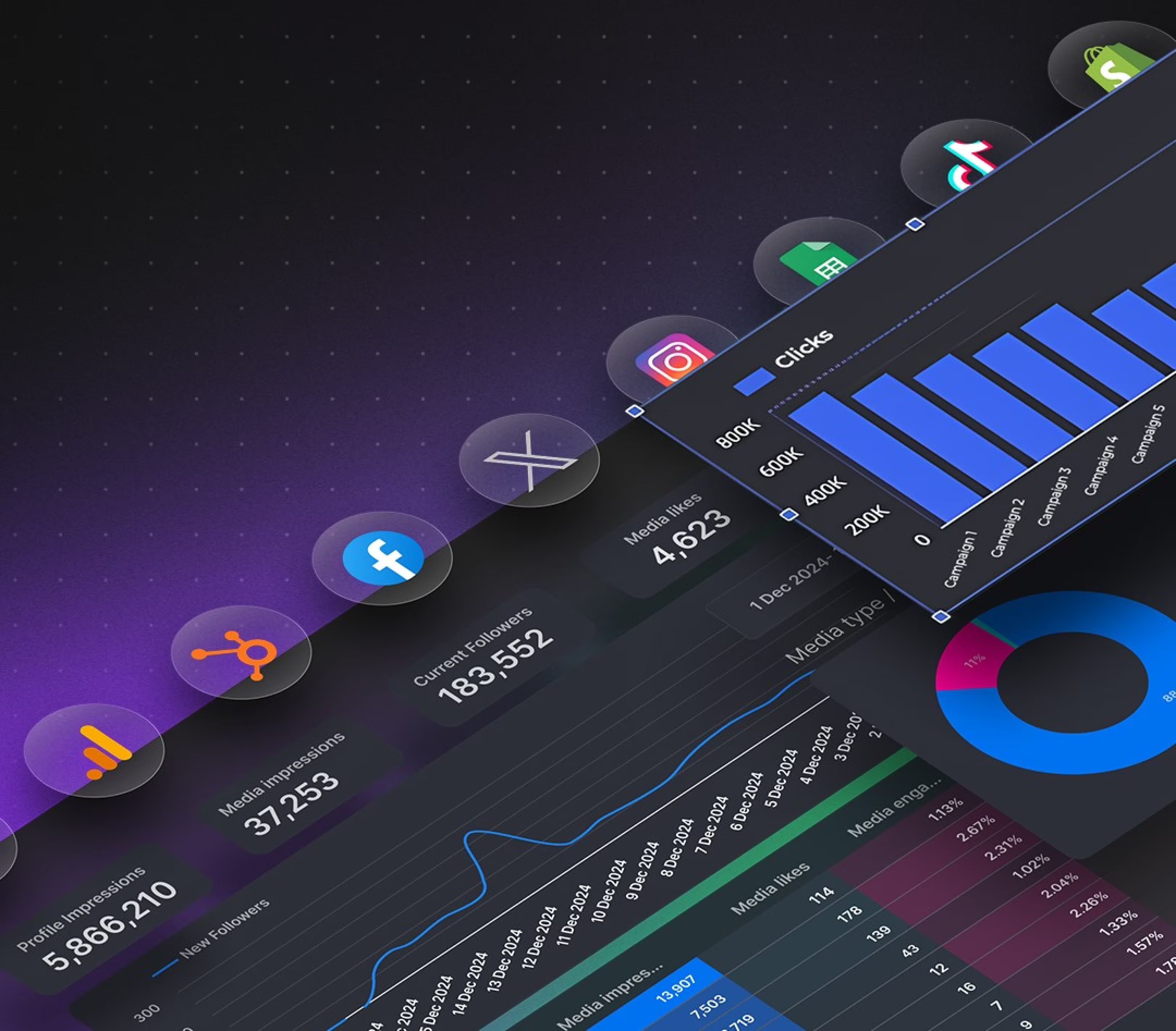
Advanced Use Cases
Dynamic Budget Pacing Dashboard
Create a real-time budget pacing calculator that updates automatically:
Column A: Campaign name (from Google Ads) Column B: Month-to-date spend (from Google Ads) Column C: Monthly budget (manual input) Column D: Days elapsed this month (formula: =DAY(TODAY())) Column E: Days remaining (formula: =DAY(EOMONTH(TODAY(),0))-DAY(TODAY())) Column F: Expected spend at current pace (formula: =B2/D2*(D2+E2)) Column G: Pacing status (formula: =IF(F2>C2*1.05,"Over","On track"))
Conditional formatting highlights campaigns pacing >105% of budget in red, enabling proactive adjustments.
Automated Performance Alerts
Use Google Sheets' built-in notification rules or Apps Script to send alerts:
Apps Script example for daily CPA alerts:
function checkCPA() {
var sheet = SpreadsheetApp.getActiveSheet();
var data = sheet.getDataRange().getValues();
var threshold = 50; // Alert if CPA exceeds $50
var alerts = [];
for (var i = 1; i < data.length; i++) {
var campaign = data[i][0];
var cpa = data[i][5];
if (cpa > threshold) {
alerts.push(campaign + ': $' + cpa);
}
}
if (alerts.length > 0) {
MailApp.sendEmail({
to: 'team@company.com',
subject: 'High CPA Alert',
body: 'The following campaigns exceed $50 CPA:\n\n' + alerts.join('\n')
});
}
}Schedule this script to run daily at 9 AM for morning inbox alerts.
Multi-Touch Attribution Modeling
Google Ads provides last-click attribution by default, but Google Sheets enables custom attribution modeling:
- Export conversion path data (requires Google Analytics linking)
- Create weighted attribution logic (first-touch gets 40%, last-touch gets 40%, middle touches split 20%)
- Recalculate conversion credit for each campaign
This advanced analysis requires combining Google Ads with Google Analytics data—straightforward with tools like Dataslayer that fetch from both sources simultaneously.
Frequently Asked Questions
How do I connect Google Ads to Google Sheets without an add-on?
You can use Google Apps Script to connect Google Ads directly without any add-on. Open Extensions → Apps Script in your Google Sheet and create a script that authenticates with the Google Ads API using OAuth 2.0 credentials. The script fetches data using GAQL (Google Ads Query Language) and writes it to your sheet. This method is completely free and offers maximum customization, but requires JavaScript knowledge and 1-2 hours for initial setup. You'll need to enable the Google Ads API in Google Cloud Console first. The advantage is complete control over data transformations, scheduling, and custom logic without third-party dependencies.
Can I automatically update Google Ads data in Google Sheets daily?
Yes, all methods support automatic daily updates. The Google Ads add-on includes built-in scheduling (Extensions → Google Ads → Schedule reports) where you select daily frequency and preferred time. With Google Apps Script, create a time-driven trigger (Triggers → Add Trigger → Time-driven → Day timer) that executes daily at your chosen hour. Third-party tools like Dataslayer, Supermetrics, and Coupler.io provide scheduling interfaces with daily, hourly, or weekly refresh options. The Google Ads API allows flexible scheduling when deployed as a cloud function with cron jobs. Setup complexity varies—the add-on is simplest, requiring just a few clicks, while API implementation needs development resources.
What's the difference between Google Ads add-on and Supermetrics?
The Google Ads add-on is a free, official tool that connects only Google Ads data to Google Sheets with basic scheduling. It's ideal for simple, single-source reporting. Supermetrics is a paid platform ($69-299/month) that connects 100+ marketing platforms including Google Ads, Facebook Ads, LinkedIn Ads, and Google Analytics—all to the same spreadsheet. Supermetrics offers cross-platform data blending, custom calculated metrics, data backup, and hourly updates (vs. daily minimum for the add-on). The add-on has limitations in customization and cannot combine multiple sources. Choose the add-on for basic Google Ads reporting; choose Supermetrics or Dataslayer when managing multiple advertising platforms or requiring advanced features.
How do I fix "Unable to fetch data" errors in Google Sheets?
"Unable to fetch data" errors typically stem from expired authentication, API quota limits, or permissions issues. First, re-authorize your Google Ads account: for add-ons, go to Extensions → [Add-on name] → Manage accounts. For Apps Script, run the script manually to re-authorize if prompted. If you've exceeded API quota (15,000 operations/day for basic access), reduce query frequency or optimize queries with date filters. Confirm the Google account has both Google Ads access and edit permissions on the Sheet. Check Google Ads user access level—read-only users cannot access certain metrics. Verify customer ID format is 10 digits without dashes (1234567890, not 123-456-7890). Review Apps Script execution logs (View → Executions) for specific error messages.
Can I connect multiple Google Ads accounts to one Google Sheet?
Yes, all methods support multi-account reporting. The official Google Ads add-on allows selecting multiple accounts during report creation—simply check multiple accounts in the account selector. Google Apps Script requires looping through customer IDs in your code, fetching data for each account and appending to different sheets or combining into one view. Third-party tools like Dataslayer excel at multi-account reporting with interfaces that let you select multiple accounts simultaneously, automatically merging data with an "Account Name" column. The Google Ads API supports multi-account queries via manager accounts (MCCs), fetching all child accounts in a single request. Consider creating separate sheets for each account plus a consolidated "All Accounts" sheet using QUERY or IMPORTRANGE formulas.
Is it possible to connect Google Ads to Google Sheets on mobile?
Limited functionality is available on mobile devices. The Google Sheets mobile app (iOS and Android) can view data previously synced from Google Ads on desktop, and automatic refreshes work if configured with scheduling. However, you cannot install add-ons, write Apps Script, or configure new queries from mobile. Initial setup must be completed on desktop. Once configured with automatic scheduling, data refreshes regardless of device, so mobile users access updated information. For mobile-friendly alternatives, consider Looker Studio dashboards that work responsively on any device after initial desktop setup, or use the native Google Ads mobile app for quick campaign checks without spreadsheet integration.
What metrics can I export from Google Ads to Google Sheets?
Google Ads provides 200+ metrics through its API, all exportable to Google Sheets. Core metrics include impressions, clicks, cost, conversions, conversion value, average CPC, CTR, and conversion rate. Advanced metrics available: quality score, impression share (search, display, absolute top), auction insights, ad relevance, expected CTR, landing page experience, and video engagement. Dimensions include campaign name, ad group, keyword text, match type, device, network, geographic location, time segments, and demographics. Conversion tracking metrics cover conversion action name, conversion lag, cross-device conversions, and attribution models. Shopping campaigns, dynamic search ads, call metrics, and hotel campaign data are also accessible. The complete field list is in Google Ads API documentation.
Conclusion: Choose Your Integration Method
Connecting Google Ads to Google Sheets transforms advertising reporting from a manual chore into an automated system that runs continuously in the background. The right method depends on your specific needs:
Start with the official Google Ads add-on if you're reporting on Google Ads alone, need basic metrics, and want a free solution that works immediately.
Choose Google Apps Script if you have development resources, need custom logic, or want to combine Google Ads with other Google services (Analytics, Search Console) at no cost.
Use automation tools like Dataslayer when you manage multiple advertising platforms, need hourly updates, want pre-built templates, or require enterprise features like data validation and error alerts without technical overhead.
Implement the Google Ads API directly only if you're building a commercial product, need sub-hourly refresh rates, or have complex integration requirements that exceed what existing tools provide.
Most marketing teams get optimal results with the 70/30 approach: use the native add-on for 70% of standard reporting needs, supplemented by an automation platform for 30% of advanced multi-source analysis.
Ready to Automate Your Google Ads Reporting?
Manual data exports waste 5-8 hours weekly for typical marketing teams. Automated connections eliminate this overhead while improving data accuracy and enabling real-time decision-making.
Try Dataslayer free for 15 days and see how automated data integration consolidates Google Ads, Facebook Ads, LinkedIn Ads, and 40+ marketing platforms into Google Sheets, Looker Studio, BigQuery, or Power BI—with built-in data quality checks, format standardization, and error-free reporting. No credit card required.
Start your free trial: https://dataslayer.ai


.avif)




