Marketing spend management across multiple platforms is one of the most time-consuming tasks in digital advertising. Most marketers spend between 8-12 hours monthly copying data from different ad platforms into spreadsheets, only to find discrepancies when budgets don't match up. This guide shows you how to automate advertising budget tracking across Google Ads, Facebook Ads, LinkedIn, TikTok, and other platforms—whether you're a solo freelancer managing $5,000/month or an agency handling $500,000+ across dozens of accounts.
Manual vs Automated Ad Spend Tracking: What's the Real Cost?
Why Ad Spend Tracking Gets Complicated Fast
If you're running campaigns on just one platform, tracking spend is straightforward—you log in, check the dashboard, done. But here's what happens when you scale:
You're managing campaigns across Google Ads, Facebook Ads, LinkedIn, and TikTok. Your client asks: "What did we spend last month?" You open four tabs, export four CSV files, and realize:
- Google Ads shows costs in USD by default
- Facebook Ads Manager displays spend with a two-day attribution window
- LinkedIn's date range picker doesn't match Google's format
- TikTok Ads shows spend in your account currency, which might differ from billing
You spend 45 minutes consolidating the data, only to discover the totals don't match your credit card statements because of pending charges, refunds, or billing adjustments that haven't hit the dashboards yet.
This isn't hypothetical. Marketing professionals consistently rank data consolidation and reporting as one of their most time-intensive tasks, with cross-platform spend reconciliation topping the list.
The Three Problems That Make Manual Tracking Fail
1. Time zone and date range inconsistencies
Google Ads defaults to your account time zone. Facebook Ads uses the time zone where your ad account was created (which might be different from where you are now). LinkedIn uses UTC unless you change it. When you export data for "last month," you're actually getting three different date ranges.
2. Currency conversion confusion
If you run international campaigns, you're dealing with multiple currencies. Facebook might show spend in EUR, Google in USD, and your client needs GBP. Exchange rates fluctuate daily, and platforms use different rates than your bank or credit card.
3. Metric definitions that don't align
What Facebook calls "Amount Spent" includes some charges that Google Ads' "Cost" metric doesn't include. LinkedIn's "Total Budget" is different from "Amount Spent." TikTok's "Cash Spend" excludes promotional credits. When you sum everything up, you're comparing apples to oranges.
How to Track Ad Spend Manually (And Why You'll Want to Stop)
Before we get to automation, let's document the manual process—because understanding it helps you appreciate why automation matters.
The Three Manual Methods (Comparison)
Method 1: The Spreadsheet Copy-Paste Method
This is where most marketers start:
- Log into Google Ads → Reports → Predefined Reports → Campaign Performance
- Set date range (e.g., "Last 30 days")
- Download CSV
- Open Excel/Google Sheets
- Copy "Cost" column
- Repeat for Facebook Ads, LinkedIn, TikTok, etc.
- Sum all costs
- Check against credit card statements
Accuracy issues:
- If you have multiple ad accounts per platform, multiply this time by the number of accounts
- CSV exports often include rows you don't need (paused campaigns, rejected ads)
- Date ranges might not match across platforms
Method 2: Platform Scheduled Reports (Semi-Automated)
Google Ads to Google Sheets (free):
- In Google Ads, go to Reports → Scheduled Reports
- Choose "Google Sheets" as destination
- Select metrics (include "Cost" and "Conversions")
- Set frequency (daily or weekly)
- Google Ads automatically updates your sheet
Facebook Ads (free but manual):
- Create custom report in Facebook Ads Manager
- Schedule email delivery (Excel attachment)
- Manually import to Google Sheets weekly
The catch: Each platform sends data separately. You still consolidate manually, but it's faster than full CSV exports.
Method 3: Custom API Integration
For technical users, building with platform APIs offers complete control:
What you need:
- API credentials for each platform (Google Ads API, Facebook Marketing API, etc.)
- Coding knowledge (Python, JavaScript, or Google Apps Script)
- 40-60 hours for initial development
- Ongoing maintenance when APIs update
When this makes sense: In-house developers, highly specific requirements, or a need for custom data transformations that automation tools don't support.
The Automated Solution: How to Set Up Multi-Platform Ad Spend Tracking
Here's the approach that saves those 8-12 hours per month: automated data connectors that pull spend data directly from platform APIs into a centralized dashboard or spreadsheet.
What You Need
- A destination for your data: Google Sheets, Looker Studio, Power BI, or Excel
- API access to your ad platforms: Most platforms offer free API access (Google Ads, Facebook Ads, LinkedIn Ads, TikTok Ads)
- An automation method: Native features (limited), custom build (complex), or data connector tool (recommended)
Option 1: Using Native Platform Features (Free, Limited)
Limitations: Each platform sends data separately. You still need to consolidate manually, but it's better than full CSV exports every time.
Option 2: Building Your Own Multi-Platform Connector
Platforms with good APIs:
- Google Ads API (comprehensive, well-documented)
- Facebook Marketing API (requires app approval)
- LinkedIn Marketing API (requires partner access for some features)
- TikTok Marketing API (newer, improving rapidly)
- Microsoft Advertising API (formerly Bing Ads)
Estimated development time: 40-60 hours for initial build, plus ongoing maintenance
Best for: Agencies with in-house developers or very specific custom requirements
Option 3: Using an Automated Data Connector (Recommended)
Instead of building your own API connections, use a pre-built connector. Tools like Dataslayer, for example, handle:
- API authentication for all platforms (one-time OAuth setup)
- Daily/hourly data pulls (set your preferred refresh schedule)
- Currency conversion (using consistent exchange rates across all sources)
- Date range normalization (standardize time zones and date formats)
- Automatic updates (when platforms change their APIs, the tool updates automatically)
Setup process:
- Connect your data destination (Google Sheets, Looker Studio, BigQuery, or Power BI)
- Authenticate your ad platforms (one-time OAuth for each account)
- Select metrics to track:
- Cost/Spend
- Impressions
- Clicks
- Conversions
- CPC, CPM, CPA
- Set refresh schedule (hourly, daily, or weekly)
- Choose date ranges (yesterday, last 7 days, last 30 days, month-to-date)
Time required: 1-2 hours initial setup, 5-10 minutes per month to maintain
Typical cost: $49-199/month, depending on the number of data sources and destinations
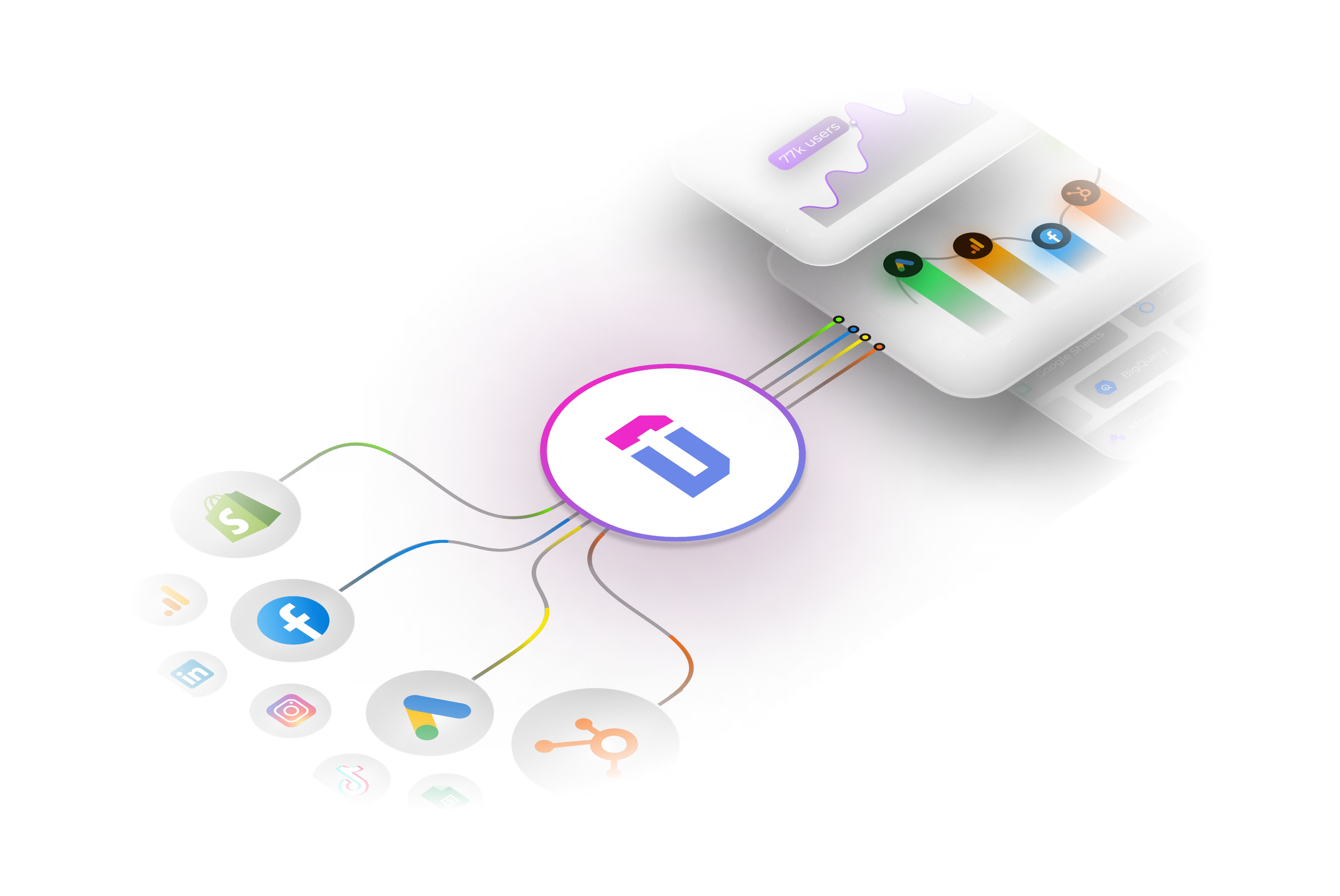
Step-by-Step: Setting Up Automated Ad Spend Tracking in Google Sheets
Here's a practical walkthrough for the most common setup: consolidating ad spend from multiple platforms into a single Google Sheets dashboard.
Step 1: Create Your Master Tracking Sheet
- Open Google Sheets
- Create a new sheet called "Ad Spend Dashboard"
Step 2: Connect Your First Platform (Google Ads)
If using an automation tool:
- Install the connector (e.g., Dataslayer add-on from Google Workspace Marketplace)
- Click "Add Query"
- Select "Google Ads" as a data source
- Authenticate your Google Ads account
- Choose metrics: Cost, Clicks, Impressions, Conversions
- Select dimensions: Date, Campaign Name
- Set date range: "Last 30 days"
- Choose destination cell in your sheet (e.g., A2)
- Click "Generate Query" to test
Your data populates automatically:
Step 3: Add Your Other Platforms
Repeat for each platform:
Facebook Ads:
- Same metrics (Cost, Clicks, Impressions, Conversions)
- Ensure "Attribution Window" matches your standard (typically 1-day click or 7-day click)
LinkedIn Ads:
- LinkedIn calls it "Total Spent" instead of "Cost"
- Map to your "Spend" column for consistency
TikTok Ads:
- TikTok shows "Cash Spend" (actual money) vs "Spend" (includes promotional credits)
- Use "Cash Spend" for accurate budget tracking
Step 4: Create Summary Formulas
In a separate "Summary" tab, create calculations:
Total spend by platform: Sum all Google Ads costs, all Facebook costs, etc.
Total spend by date: Group by date to spot spending spikes or drops
Spend by campaign: Identify top-spending campaigns across all platforms
Cost per conversion by platform: Divide total spend by total conversions for efficiency comparison
Step 5: Set Up Automated Refresh
Configure refresh frequency:
- Hourly: Active optimization, need real-time updates
- Daily at 6 AM: Most common (fresh data each morning)
- Weekly on Mondays: Review performance weekly only
Common Ad Spend Tracking Mistakes (And How to Avoid Them)
Mistake 1: Not Accounting for Time Zone Differences
The problem: You export "October 1-7" from Google Ads (Pacific Time) and Facebook Ads (Eastern Time). Your date ranges are 3 hours different.
The fix: Normalize all platforms to the same time zone in your automation settings. Pick one and stick with it.
Mistake 2: Confusing Platform Spend with Credit Card Charges
The problem: Your dashboard shows $8,450 total spend in October, but your credit card statement shows $9,120 in charges from ad platforms. The numbers never match up.
The fix: In your tracking sheet, add two columns: "Platform Spend" (from your automation) and "Card Charges" (manually entered monthly from statements). Use Platform Spend for budget tracking and campaign decisions. Use Card Charges for accounting and tax purposes. They'll never match perfectly—and that's normal.
Mistake 3: Forgetting About Credit Adjustments
The problem: Google gave you a $500 promotional credit. Facebook refunded $150 for a technical issue. Your dashboard shows higher spend than you actually paid.
The fix: Add a "Credits/Adjustments" column. Log these when they happen. Formula: Actual Cost = Platform Spend - Credits
Mistake 4: Not Tracking Spend Per Client (for Agencies)
The problem: You manage 15 clients across 3 platforms each (45 ad accounts total). Your dashboard shows total spend, but you can't break it down by client.
The fix: Add a "Client Name" column. Create one query per client, or use account-level filters.
Mistake 5: Ignoring Historical Data When Switching Methods
The problem: You've tracked manually for 6 months, then switch to automation. Now you have no historical data in your new system.
The fix: Export last 12 months from each platform before switching. Import into your new tracking sheet to preserve year-over-year comparisons.
Choosing the Right Solution for Your Budget and Skill Level
Budget-friendly tip: If you're only tracking Google Ads and Facebook Ads, start with Google's free scheduled reports and Facebook's scheduled exports. Manually combine them monthly until your workload justifies paying for automation.
ROI calculation: If you're managing 3+ platforms or 5+ ad accounts, automation pays for itself in the first month. At $50/hour for your time, spending $99/month to save 8 hours = $400 in saved time.
How to Track Ad Spend Across Different Attribution Models
Here's a challenge that catches many marketers: Facebook Ads and Google Ads use different attribution windows by default, which means their conversion counts (and CPA) won't match.
Understanding Attribution Windows
- Google Ads default: 30-day click, 1-day view
- Facebook Ads default: 7-day click, 1-day view
- LinkedIn Ads default: 30-day click, 30-day view
- TikTok Ads default: 7-day click, 1-day view
This means Google Ads might credit a conversion that happened 25 days after the click, while Facebook wouldn't count it (beyond the 7-day window).
The Fix: Standardize Attribution in Your Reports
When pulling data via automation, most platforms let you choose the attribution window:
Recommended approach: Use 7-day click attribution across all platforms as your standard reporting view. This balances giving credit to touchpoints without inflating numbers.
Spend vs ROAS Tracking
If you're tracking Return on Ad Spend (ROAS), you have two options:
Option 1: Pull ROAS directly (easiest)
Most ad platforms (Google Ads, Facebook Ads, TikTok) calculate ROAS automatically. Many automation tools, like Dataslayer, can pull the pre-calculated ROAS metric directly:
- Metric: ROAS or "Conversion Value / Cost"
- Advantage: No manual formulas needed
- Limitation: Uses the platform's attribution window
Option 2: Calculate ROAS manually (more control)
Pull the raw metrics and calculate yourself:
- Metric 1: Cost/Spend
- Metric 2: Conversion Value or Purchase Value
- Formula in your sheet: =Conversion Value / Cost
- Advantage: You can adjust attribution, exclude certain conversions, or use your own revenue data
Recommendation: Start with the direct ROAS metric from your automation tool. Calculate manually only if you need custom attribution or want to combine ad spend with revenue data from your e-commerce platform or CRM.
Integrating Ad Spend with Other Marketing Data
Cross-channel marketing spend tracking becomes more powerful when you combine it with other data sources:
E-commerce Platforms (Shopify, WooCommerce)
Connect your store data to see:
- Ad Spend by day
- Store Revenue by day
- Profit Margin = (Revenue - Ad Spend - COGS) / Revenue
This reveals whether your ad spend is profitable, not just generating revenue.
CRM Data (HubSpot, Salesforce)
For B2B companies with longer sales cycles:
- Track ad spend in October
- Track leads generated in October
- Track deals closed in December (from October leads)
- Calculate true CAC (Customer Acquisition Cost) = Ad Spend / Customers
Google Analytics 4
Combine ad spend with organic traffic data:
- Total website visitors
- Traffic source breakdown (paid vs organic)
- Conversion rate by source
- Full-funnel view: Ad Spend → Clicks → Site Visits → Conversions → Revenue
Most automation tools support multi-source queries, so you can pull ad spend, GA4 data, and CRM data into the same sheet or dashboard.
.avif)
FAQ: Ad Spend Tracking Across Platforms
How often should I update my ad spend tracking?
- For active campaign optimization: Daily or hourly updates catch budget overruns quickly and let you pause campaigns before they blow through your budget.
- For monthly reporting: Weekly updates are sufficient. Pull data at the end of each week to track trends.
- For client reporting: Most agencies update dashboards daily but send reports monthly. Daily updates ensure data is ready when clients check progress.
Pro tip: Set automation to refresh at 6 AM in your time zone. This gives you fresh data when you start work without interrupting your workflow.
Why don't my ad platform totals match my credit card statements?
Common reasons:
- Billing delays: Platforms show accrued costs (what you owe) before charging your card. There's typically a 1-3 day lag between "Amount Spent" and the charge.
- Billing thresholds: If your threshold is $500, the platform charges when you hit $500, not at month-end. October's credit card statement might include late September charges.
- Tax and fees: Some platforms add tax to charges, not shown in "Cost" metrics. A $1,000 ad spend might result in a $1,080 charge (with 8% tax).
How to reconcile: At month-end, compare "Total Spend" from the platform's billing section (not campaign dashboard) to your credit card statement.
Can I track ad spend in different currencies automatically?
Three approaches:
- Option 1: Track in original currencies (most accurate) Separate columns for each currency (USD Spend, EUR Spend, GBP Spend). Convert monthly using average exchange rates.
- Option 2: Real-time conversion (most convenient) Automation tools convert all spend to your base currency using daily exchange rates. Historical data changes slightly as rates fluctuate.
- Option 3: Platform-level conversion Google Ads and Facebook let you set preferred reporting currency. Easiest but you're stuck with platform conversion rates.
Recommendation: Option 2 for internal tracking, Option 1 for accounting/financial reporting.
What metrics should I track beyond just ad spend?
Essential metrics:
- Spend (Cost)
- Clicks
- Impressions
- Conversions
- Conversion Value (Revenue)
Calculated metrics:
- CTR (Click-Through Rate) = Clicks / Impressions
- CPC (Cost Per Click) = Spend / Clicks
- CPA (Cost Per Acquisition) = Spend / Conversions
- ROAS (Return on Ad Spend) = Revenue / Spend
- Conversion Rate = Conversions / Clicks
Advanced metrics:
- Customer Lifetime Value (LTV)
- LTV:CAC Ratio (should be 3:1 or higher)
- Payback Period
- Month-over-Month Spend Growth
Start with essential + calculated metrics. Add advanced metrics only when you have 100+ conversions per month to make them meaningful.
How do I track ad spend for multiple clients without mixing data?
Four approaches for agencies:
- Method 1: Separate sheets per client - Cleanest isolation, requires switching between files
- Method 2: Single sheet with client filter - One master sheet with "Client Name" column, use filters to view individually
- Method 3: Client-specific tabs (recommended) - One Google Sheet with tabs per client. "Summary" tab pulls totals from all client tabs.
- Method 4: Dashboard-per-client - Looker Studio dashboard per client connected to their accounts. Share dashboard link for self-service reporting.
Method 3 works best because it keeps data organized while allowing cross-client views for capacity planning.
Is it possible to automate ad spend tracking without paying for tools?
Yes, using free platform features:
- Google Ads + Google Sheets (free): Reports → Scheduled Reports → Destination: Google Sheets → Schedule daily/weekly → Google Ads auto-updates your sheet
- Facebook Ads (free but manual): Create custom report → Schedule email delivery (Excel) → Manually import to Sheets weekly
- When free solutions work: Managing 1-2 platforms, spending <$10k/month, reporting monthly
- When to upgrade: Managing 3+ platforms, 5+ ad accounts, or need daily updates. A $49-99/month tool saves 6-8 hours monthly (worth $300-400 at $50/hour), clear ROI win.
How do I handle paused or deleted campaigns in my tracking?
Best practice:
- For historical analysis: Include all campaigns (active, paused, deleted)
- For active monitoring: Filter to "Campaign Status = Active" only
Add a "Status" column to your data. Use filter views to show "Active only" for day-to-day monitoring, but keep "All Campaigns" view for monthly totals.
Why this matters: If you delete a campaign that spent $5,000 last month, you still need that amount in your monthly total. But you don't want it showing in "Current Campaigns" lists.
Next Steps: Implementing Your Automated Ad Spend Tracking System
Week 1: Foundation
- Create your master tracking sheet (Google Sheets or Excel)
- List all ad platforms you're currently using
- Document current monthly ad spend per platform
- Decide on tracking frequency (daily, weekly, monthly)
Week 2: First platform
- Start with Google Ads (easiest to automate)
- Use scheduled reports OR install an automation tool
- Test the data pull—verify numbers match your dashboard
- Set up automatic refresh
Week 3: Add remaining platforms
- Add Facebook Ads, LinkedIn, TikTok, etc.
- Standardize date ranges and attribution windows
- Create summary formulas for total spend
- Build your first dashboard
Week 4: Optimize
- Set up budget alerts
- Add CPA and ROAS tracking
- Share dashboard with team or clients
- Document your process
Want to automate this? Try Dataslayer free for 15 days to connect Google Ads, Facebook Ads, LinkedIn, TikTok, and 40+ other platforms to Google Sheets, Looker Studio, BigQuery, Power BI, among others. No credit card required to start.
Key Takeaway: Manual advertising budget tracking works when starting out, but as soon as you're managing more than two platforms or spending over $10,000/month, automation saves hours weekly and eliminates costly reconciliation errors. The setup takes 1-2 hours, but the time savings compound every single month—giving you more time to actually optimize campaigns instead of copying numbers into spreadsheets.






