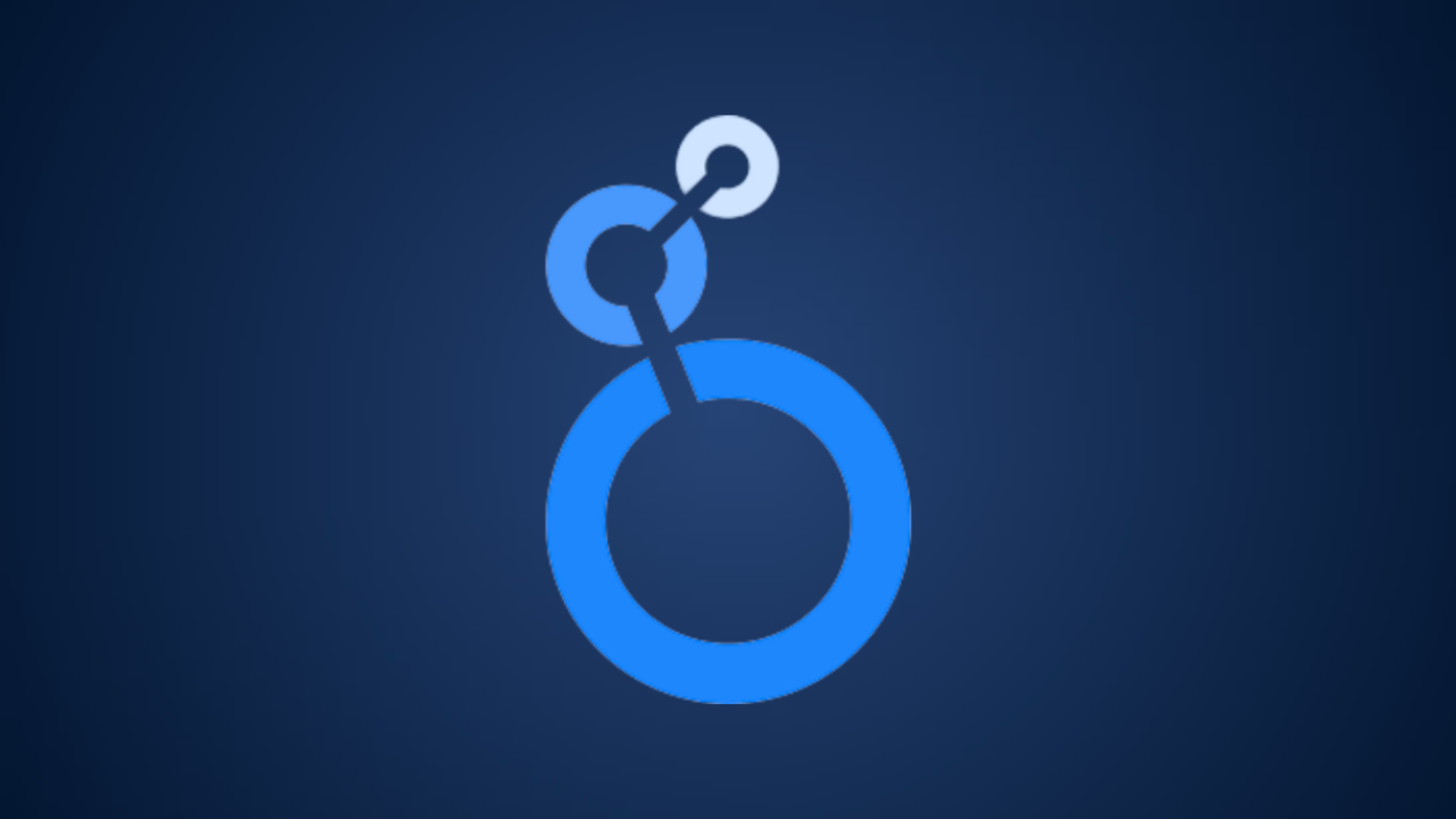Most marketers waste 3-5 hours weekly copying Facebook Ads metrics into spreadsheets. This guide shows you how to build (or use our pre-built) Meta Ads performance dashboard in Looker Studio that auto-updates with your campaign data. Whether you're managing $500/month or $50,000/month in ad spend, you'll learn which metrics actually matter and how to spot problems before they drain your budget.
Dashboard Setup: Manual vs Template Comparison
Why Your Current Facebook Ads Reporting Probably Sucks
Here's what happens at most companies: Sarah runs Facebook Ads. Every Monday, she logs into Meta Ads Manager, exports a CSV, copies data into a Google Sheet, creates charts, then screenshots them for a Slack update. Total time: 2 hours.
When her boss asks "How does this compare to Instagram placements last month?" Sarah spends another hour digging through old exports.
The real problem isn't the time, it's the lag. By the time Sarah notices her cost-per-click doubled on Thursday, she's already burned 20% of her weekly budget.
A proper dashboard solves three problems:
- Speed: See all metrics in one place instead of 12 browser tabs
- Comparison: Week-over-week, campaign-vs-campaign, placement performance at a glance
- Alerts: Spot trends before they become expensive mistakes
According to Meta's 2024 Business Trends Report, the average small business advertiser checks 3-5 different reports before making a single campaign decision. Meanwhile, marketers using real-time dashboards report identifying budget issues days faster than manual reporting methods.
What Makes a Good Meta Ads Performance Dashboard
Not all dashboards are created equal. We've seen dashboards with 47 metrics that tell you nothing, and dashboards with 8 metrics that save thousands in wasted spend.
The essentials every Meta Ads dashboard needs:
Campaign Performance Metrics
- Reach vs Impressions: Shows if you're hitting new people or the same people repeatedly
- Link Clicks & CTR: Your actual engagement—not just impressions
- Cost per Result: The metric that matters most (whether that's leads, purchases, or clicks)
- Frequency: Above 3.5 usually means ad fatigue is setting in
- CPM (Cost per 1,000 Impressions): Your baseline efficiency indicator
Comparison Data
A number without context is just a number. Your dashboard should show:
- This week vs last week performance
- Current campaign vs previous campaign
- Facebook Feed vs Instagram Stories vs Reels placement
- Desktop vs mobile performance
Breakdown Views
The most valuable insights hide in the details:
- By Placement: Discover that Instagram Stories cost 40% less per lead than Facebook Feed
- By Age/Gender: Find out you're overspending on audiences that don't convert
- By Campaign/Ad Set/Ad: Identify exactly which creative is working (or dying)
Example: A local fitness studio discovered their Facebook Feed ads had a $12 cost-per-lead while Instagram Reels came in at $4.80. They shifted 70% of budget to Reels and cut acquisition costs in half—but only because their dashboard made the comparison obvious.
Free Meta Ads Dashboard Template for Looker Studio
Rather than building from scratch, you can use our free Meta Ads Performance Dashboard template that includes:
Overview Section:
- 7 key performance indicators (Reach, Impressions, Link Clicks, CTR, Total Cost, CPM)
- Traffic comparison chart (current period vs same period last year)
- Quick visual health check of your campaigns
Campaign Breakdown:
- Sortable table with all campaigns, ad sets, and individual ads
- Side-by-side metric comparison
- Performance indicators for reach, cost, and conversion metrics
Placement Analysis:
- Performance by placement (Feed, Stories, Reels, etc.)
- Click-through rates by position
- Cost efficiency per placement type
Demographic Insights:
- Age and gender performance breakdown
- Visual charts showing which audiences engage most
- Cost-per-result segmentation
The template updates automatically when connected to your Meta Ads data source, so you're always looking at current numbers (no more manual exports).
How to Set Up Your Meta Ads Dashboard in Looker Studio
Option 1: Using the Free Template (15 minutes)
Step 1: Copy the Template
Visit our template link and click the three dots in the top-right corner, then select "Make a copy." You'll need a Google account.
This creates your own editable version that won't be affected by template updates.
Step 2: Authorize Dataslayer Connectors
When you first open the template, you'll see an authorization popup. The template uses community connectors to pull Meta Ads data into Looker Studio.
Click "Authorize" for both:
- Looker Studio (to view the complete report)
- Facebook Ads connector (to access your ad data)
Important: You'll need to start a free 15-day Dataslayer trial to use the Facebook Ads connector in the template. No credit card required to begin. If you prefer not to use Dataslayer, see Option 2 below for building with Looker Studio's native connector.
Step 3: Connect Your Ad Account
After authorization, select your Meta Ads account from the dropdown. If you manage multiple accounts, choose which one to display. You can create separate dashboard copies for each account or switch between them in the data source settings.
Step 4: Adjust Date Ranges
The template defaults to "Last 30 days" but you can change this to any range. Most marketers use:
- Last 7 days for daily monitoring
- Last 30 days for monthly reports
- Year-to-date for quarterly reviews
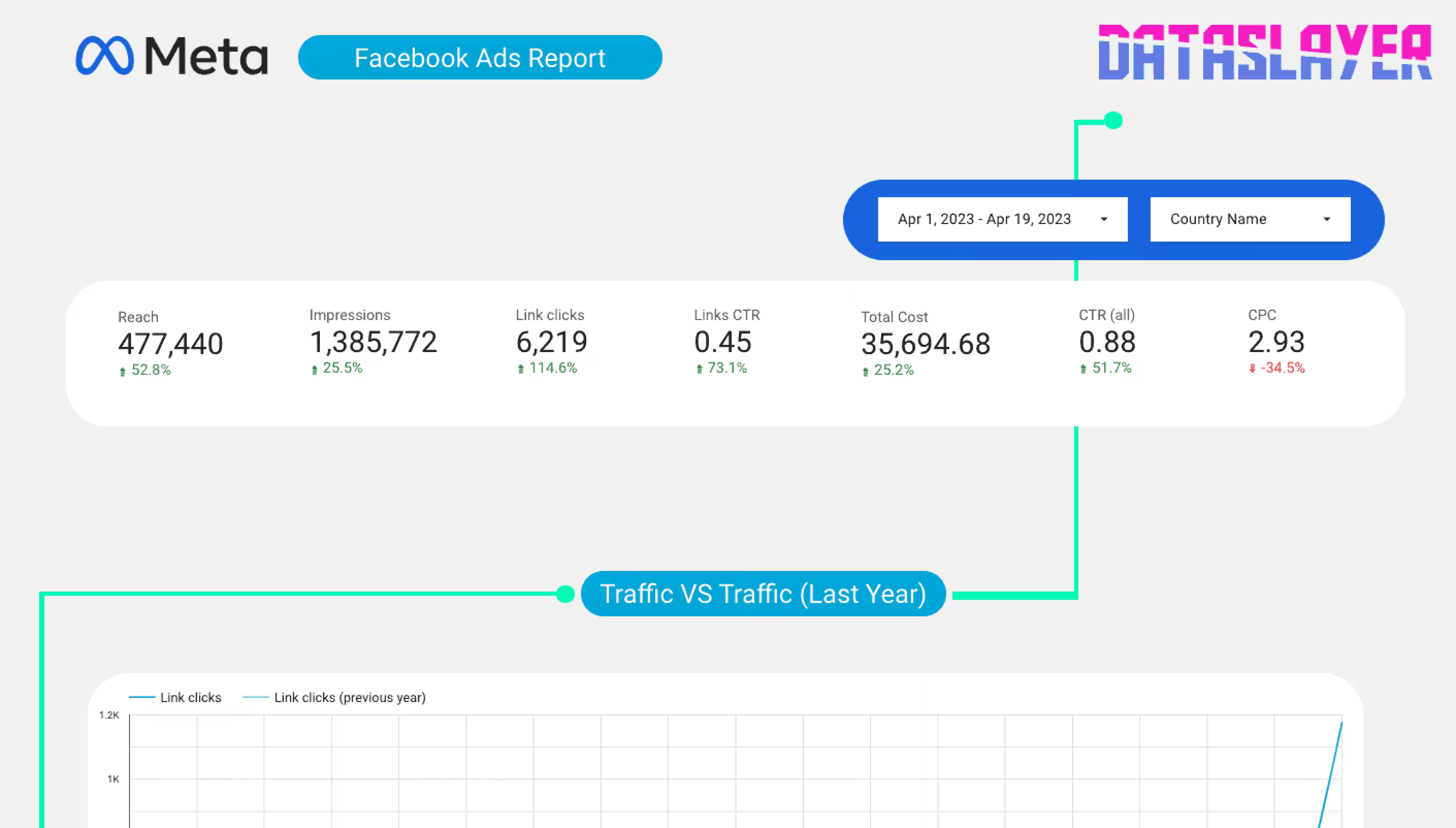
Option 2: Building from Scratch with Native Connector (2-3 hours)
If you prefer to use Looker Studio's free built-in connector:
Step 1: Create a New Report
Go to lookerstudio.google.com → Blank Report
Step 2: Add Facebook Ads Data Source
Click "Add Data" → "Facebook Ads" → Authenticate → Select ad account
Note: The native connector works for one ad account only. For multiple accounts, you'll need separate data sources.
Step 3: Build Your Scorecard Section
Add 6-8 scorecard charts at the top:
- Reach (metric: Reach)
- Impressions (metric: Impressions)
- Link Clicks (metric: Link Clicks)
- CTR (metric: CTR - Link Click-Through Rate)
- Total Spend (metric: Amount Spent)
- CPM (metric: CPM)
Pro tip: For each scorecard, add a "Comparison" date range set to "Previous Period" to show week-over-week changes.
Step 4: Add Time Series Chart
Create a line chart with:
- X-axis: Date
- Y-axis: Your primary metric (Impressions, Link Clicks, or Cost)
- Add a second series for comparison period
Step 5: Build Campaign Table
Add a table with dimensions:
- Campaign Name
- Ad Set Name
- Ad Name
And metrics:
- Reach
- Impressions
- Link Clicks
- CTR
- Amount Spent
- Cost Per Link Click
Sort by Amount Spent (descending) to see where money is going.
Step 6: Add Placement Breakdown
Create a bar chart:
- Dimension: Placement (Facebook Feed, Instagram Stories, etc.)
- Metric: Amount Spent
- Color by: CTR (Link Click-Through Rate)
This shows which placements get your budget and which perform best.
Step 7: Demographic Charts
Add two pie charts:
- Chart 1: Age → Amount Spent
- Chart 2: Gender → Amount Spent
These reveal if you're overspending on non-converting demographics.
Connecting Multiple Ad Accounts or Platforms
The built-in Looker Studio Facebook Ads connector works great for one account. But if you're an agency managing 8 clients, or a brand running Facebook + Google + LinkedIn ads, you need a different approach.
Your options:
- Manual consolidation: Export CSVs from each platform weekly, combine in Google Sheets, connect Sheets to Looker Studio. Time investment: 2-3 hours weekly.
- Automated data connector: You can do this manually, use platform exports, or automate with tools like Dataslayer if pulling from multiple sources. These typically cost $50-150/month but save 6-8 hours of manual work weekly.
- API-based custom solution: If you have a developer, you can build a script that pulls from Meta's Marketing API. Requires ongoing maintenance but offers maximum flexibility.
Most freelancers and small agencies find the sweet spot at automated connectors, the time savings pay for themselves after week one.
7 Metrics You're Probably Tracking Wrong
1. Impressions ≠ Performance
High impressions with low reach means you're showing the same ad to the same people repeatedly. Frequency above 4.0 usually indicates ad fatigue, your CTR will drop and CPC will climb.
Fix: If Frequency > 4, refresh your creative or expand your audience.
2. Clicks Don't Equal Conversions
Link clicks measure interest, not action. A $2 cost-per-click looks great until you realize none of those clicks became customers.
Fix: Track Cost Per Result (purchase, lead, signup) instead of just clicks. If someone clicks but bounces immediately, that's a landing page problem, not an ad problem.
3. CTR Varies Wildly by Placement
According to WordStream's 2024 Facebook Ads benchmarks, average CTRs vary significantly:
- Facebook Feed: 0.90%
- Instagram Feed: 0.83%
- Instagram Stories: 0.73%
- Reels: 1.22%
- Right Column: 0.40%
If your Instagram Stories CTR is 0.30%, the problem is your creative, not the platform.
4. Age/Gender Data Shows Who Clicked, Not Who Converted
Your dashboard might show 65% female, 25-34 years old clicks. But check your actual customer data, is that who's buying?
Fix: Add a conversion column to your demographic breakdown. You might find men 45-54 have a 3x higher purchase rate despite fewer clicks.
5. CPM Changes Throughout the Day
If you only check your dashboard once daily, you miss the pattern. E-commerce CPMs often spike 40-60% between 7-10pm when everyone's scrolling.
Fix: Check your dashboard at different times, or schedule reports to see hourly patterns over a week.
6. Yesterday's Data Isn't Final
Meta Ads data can change for 24-48 hours as delayed conversions and attribution windows catch up. That "terrible" Tuesday might look better by Thursday.
Fix: Make decisions based on 3-day-old data minimum. Use rolling 7-day averages for trends.
7. Cost Per Result Needs Context
A $5 cost-per-lead means nothing without knowing:
- Your average customer value ($50? $5,000?)
- Your close rate (1 in 3 leads convert?)
- Your industry benchmarks (HubSpot reports B2B average: $35-50 per lead)
Fix: Add a calculated field: (Average Sale × Close Rate) - Cost Per Result = Profit Per Result
Common Dashboard Mistakes (And How to Fix Them)
Mistake 1: Too Many Metrics
The problem: A dashboard with 35 different metrics is just a prettier version of Ads Manager. Decision paralysis kills action.
The fix: Pick 8 primary metrics. Everything else is secondary. Ask: "If I could only track 8 numbers, which ones would make me act?"
Mistake 2: No Comparison Periods
The problem: "We spent $1,847 last week" tells you nothing. Is that good? Bad? Trending up?
The fix: Every metric needs either:
- Previous period comparison (last week, last month)
- Goal/benchmark line (your target CPA)
- Year-over-year comparison (seasonality matters)
Mistake 3: Ignoring Mobile vs Desktop Split
The problem: According to Meta's investor reports, over 98% of daily active users access Facebook via mobile devices, but many landing pages still load slowly on phones.
The fix: Add a device breakdown. If mobile CTR is high but conversion is low, your mobile experience needs work—not your ads.
Mistake 4: Static Date Ranges
The problem: Hardcoding "January 2025" means your dashboard goes stale.
The fix: Use dynamic dates:
- "Last 7 days" (rolling)
- "This month" (auto-updates)
- "Last complete month" (for month-end reports)
Real-World Dashboard Examples
Small E-commerce Brand ($2,000/month ad spend)
Primary focus: ROAS (Return on Ad Spend)
Their dashboard tracks:
- Daily spend vs daily revenue
- Product-level performance (which items get the most ad clicks)
- Placement efficiency (Stories vs Feed conversion rates)
- Creative fatigue indicators (frequency + CTR trend)
Key insight they discovered: Instagram Reels ads had 2.8x higher conversion rate for their jewelry products, but only received 15% of budget because they didn't realize it. After shifting budget, ROAS increased from 2.1 to 3.4.
Freelance Social Media Manager (5 clients)
Primary focus: Efficiency across accounts
Dashboard sections:
- Overview: All clients' spend and results in one table
- Client Tabs: Individual deep-dives per account
- Alerts: Any client with declining CTR or rising CPC over 3 days
Key insight: Client #3's ads were performing well overall, but the 55-64 age group had 5x lower conversion rate despite receiving 40% of impressions. Narrowed targeting, cut CPA by $8.
B2B Lead Gen Agency ($50,000/month ad spend)
Primary focus: Cost per qualified lead
Their dashboard includes:
- Lead volume by campaign
- Lead quality score (from CRM integration)
- Cost per SQL (Sales Qualified Lead)—not just raw leads
- Sales team follow-up rate (to catch lead delivery issues)
Key insight: Discovered that leads from Video ads cost $18 more but had a 47% higher close rate than image ads. ROI was actually better despite higher upfront cost.
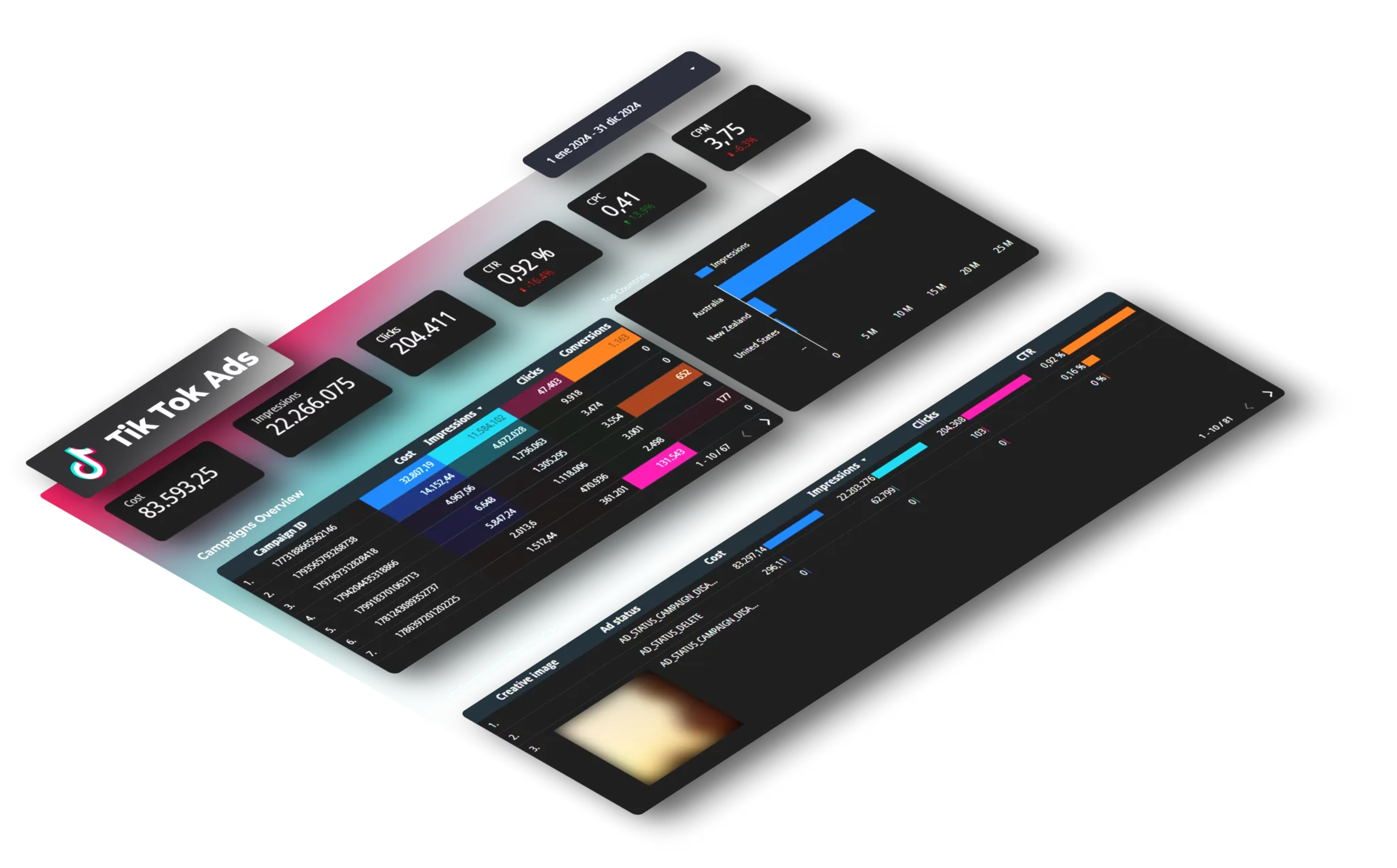
FAQ: Meta Ads Performance Dashboards
What's the difference between a dashboard and a report?
A report is static, a snapshot of performance at one point in time, usually created weekly or monthly. You export data, build charts, and share it.
A dashboard is live, it updates automatically as new data comes in. Check it Monday, Thursday, or 2am Saturday and you're seeing current numbers.
For Meta Ads, dashboards catch problems while you can still fix them. By the time you manually create a weekly report, you might have already wasted three days of budget on a failing ad.
Can I track Facebook and Instagram separately in the same dashboard?
Yes, and you should. While Meta Ads Manager combines them, performance varies significantly between platforms.
In Looker Studio, add a "Placement" dimension to break down Facebook Feed, Facebook Right Column, Instagram Feed, Instagram Stories, and Instagram Reels. Most marketers find that Instagram Stories and Reels have the lowest CPM but require vertical video creative.
Create separate sections or use filters at the top so you can toggle between "All Placements," "Facebook Only," and "Instagram Only" without building three separate dashboards.
Do I need paid tools for this?
Not for basic setup. Looker Studio's built-in Facebook Ads connector is free and handles one ad account with standard Meta metrics.
You might need a paid tool if:
- Multiple ad accounts: The native connector requires separate data sources for each
- Cross-platform reporting: Combining Facebook, Google Ads, and LinkedIn requires paid connectors
- Historical data gaps: Some paid tools store data continuously for reliable year-over-year comparisons
For solo marketers: Start free. For agencies managing 3+ clients: Paid tools typically save enough time to justify the cost.
How often should I check my dashboard?
Depends on your spend level:
High-spend or new campaigns ($5,000+/month): Check twice daily, morning for yesterday's final numbers, evening to spot-check today.
Medium-spend established campaigns ($1,000-5,000/month): Daily 3-minute scans for CTR drops below 0.5%, CPC increases over 30%, or frequency climbing above 4.0.
Low-spend campaigns (<$1,000/month): 2-3 times weekly.
Weekly deep-dive: Block 30 minutes every Monday to compare week-over-week, check demographics, and plan next week's tests, regardless of spend level.
What are the most important metrics for e-commerce vs lead generation?
E-commerce (Direct Sales):
- ROAS: Revenue ÷ Ad Spend (aim for 3-4x minimum)
- Cost Per Purchase: What you pay per order
- Purchase Conversion Rate: Clicks that become buyers
- Average Order Value: Higher AOV means you can afford higher CPA
Create separate views for new customers (acquisition cost) vs returning customers (usually 40-60% lower).
Lead Generation:
- Cost Per Lead (CPL): What you pay for each form fill
- Lead Conversion Rate: Clicks that become leads
- Form Completion Rate: If 100 start but only 40 finish, you've found the problem
- Cost Per SQL: If tracking lead quality—more valuable than raw lead count
The crucial difference: E-commerce measures ROI immediately (ROAS). Lead gen needs to track ad → lead → customer to know true performance.
Can I share this dashboard with clients or team members?
Yes. Click "Share" in Looker Studio and choose:
View Access (for clients): They see the dashboard but can't edit. Can change date ranges but not view your credentials.
Edit Access (for team): Full control to modify charts and data sources.
Scheduled Email (for busy stakeholders): Automatically sends PDF snapshots daily/weekly/monthly. Recipient doesn't need a Google account.
Privacy tip: Create separate dashboards per client rather than relying on filters. One dashboard per ad account is safest.
How do I track ad creative performance in my dashboard?
Use strategic ad naming with a consistent format: [Format]_[Topic]_[CTA]_[Version]
Examples:
- Video_Spring_ShopNow_V1
- Carousel_Spring_ShopNow_V2
Now your dashboard table instantly shows which formats, topics, CTAs, and versions perform best.
Add conditional formatting:
- CTR > 1.5% = Green
- CTR 0.8-1.5% = Yellow
- CTR < 0.8% = Red
- Frequency > 4.0 = Red
This shows which ads are winning, losing, or getting stale.
The goal isn't a perfect dashboard. The goal is spotting a failing ad on Tuesday instead of Friday, while you still have budget left to fix it.
Want to automate data from multiple ad platforms? Try Dataslayer free for 15 days to connect Facebook, Google Ads, LinkedIn, and more to Google Sheets, Looker Studio, BigQuery, or Power BI. No credit card required. Start your free trial