Pulling Amazon Ads data into Google Sheets shouldn't require downloading CSVs every morning. According to Jungle Scout's 2024 Amazon Advertising Report, rising ad costs are the #1 challenge for Amazon advertisers, making efficient reporting critical. This guide shows you how to connect Amazon Ads to Google Sheets using Dataslayer, automatically refreshing your campaign data so you can focus on optimization instead of data exports.
Why Amazon Ads and Google Sheets?
Amazon's native reporting shows you the data, but it doesn't let you do much with it. Want to combine Sponsored Products with Sponsored Brands data? Create custom ACOS calculations? Track performance across multiple seller accounts? You're stuck exporting CSVs and rebuilding reports manually.
Google Sheets gives you that flexibility: pivot tables, custom formulas, data visualization, the works. The problem is getting your Amazon data there without wasting 30 minutes every day downloading, formatting, and updating spreadsheets.
The real issue: Amazon's API only provides 90 days of historical data. If you want to track long-term trends (which you should), you need automated daily pulls that save data before it disappears.
Connect Amazon Ads to Google Sheets with Dataslayer
Dataslayer pulls metrics straight from Amazon's Advertising API into Google Sheets on whatever schedule you set. No more manual exports.
Prerequisites
Before you start:
- Amazon Ads account with active campaigns
- View permission for Advertising reports
- Editor permission in Campaign Manager
- Google account with Sheets access
- Dataslayer account (15-day free trial)
Manager Account note: If your ad account links to a Manager Account, you need Admin access there plus Editor permissions in the individual ad account.
Step 1: Install Dataslayer
- Open Google Sheets (new or existing)
- Click Extensions → Add-ons → Get add-ons
- Search "Dataslayer"
- Click Install and grant permissions
Takes about 60 seconds. Dataslayer appears in your Extensions menu when done.
Step 2: Authorize Amazon Ads
- Extensions → Dataslayer → Launch
- Sidebar opens on the right
- Click + New Query
- Select Amazon Ads from dropdown
- Click Authorize and log in
- Grant data access
Your credentials aren't stored, Dataslayer uses secure OAuth authentication.
Step 3: Configure Your Query
Pick your account (if managing multiple)
Set date range: Last 7/30/90 days, custom ranges, or comparison periods
Select metrics (examples):
- ACOS (advertising cost of sales)
- ROAS (return on ad spend)
- Impressions, Clicks, Cost
- Orders, Sales, Conversion Rate
Add dimensions for breakdowns:
- Campaign name
- Ad group
- Keyword or ASIN
- Date (for trends)
Step 4: Run and Schedule
Click Generate Query. Data loads in seconds depending on volume.
To automate:
- Click Schedule in sidebar
- Pick frequency (daily is most common)
- Set refresh time
- Save
Refreshes run server-side, your computer doesn't need to be on. Check Dataslayer's scheduling documentation for advanced options.
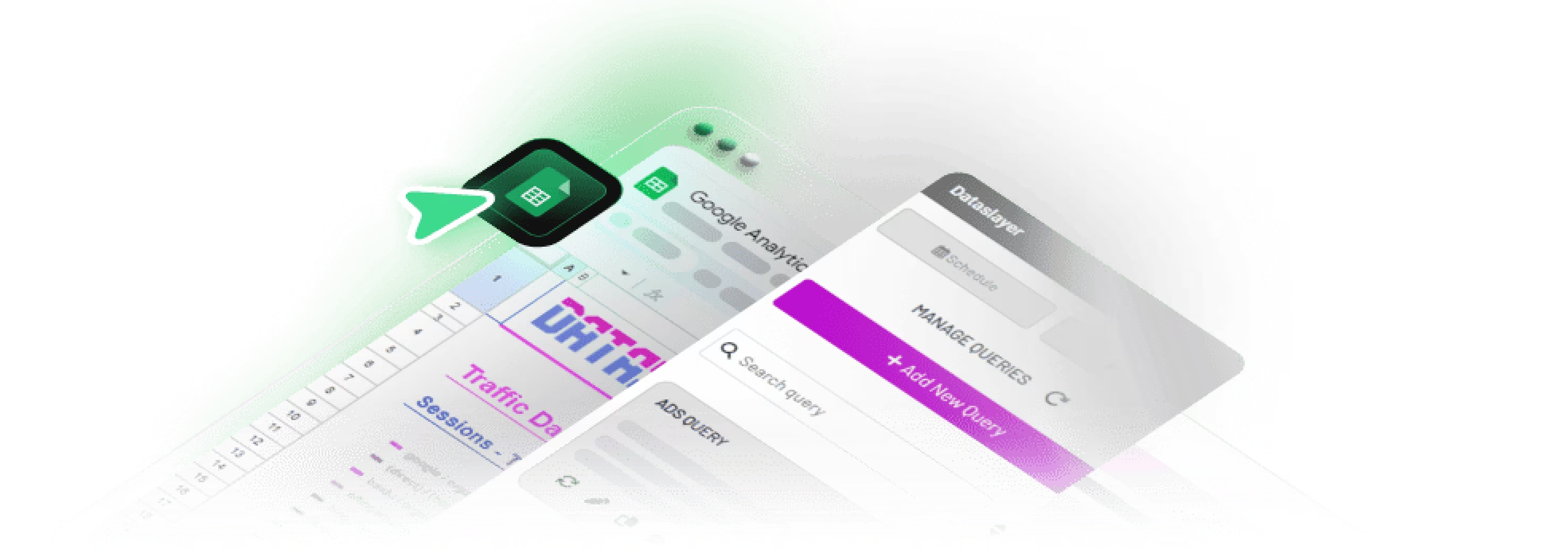
What You Can Actually Do With This Data
Track ACOS trends: See when campaigns get inefficient before they drain budget. Create a line chart showing weekly ACOS changes.
Compare campaign types: Pivot table showing Sponsored Products vs. Sponsored Brands performance side-by-side.
Calculate real profit: Combine ad spend with product costs to see actual profitability, not just revenue.
Find your best keywords: Sort by conversion rate and ACOS to identify which search terms are worth increasing bids on.
Monitor daily budget pacing: Conditional formatting that highlights campaigns approaching their limit.
Manual Export (Not Worth It)
For completeness: you can manually download CSVs from Amazon Campaign Manager, then import them via File → Import in Google Sheets. This takes 20+ minutes daily and you lose historical data unless you manually append rows.
If you're doing this more than once, automation pays for itself immediately.
Troubleshooting
"No data returned": Check your date range is within 90 days and the account has active campaigns with impressions.
Missing metrics: Some metrics only work with specific campaign types. New-to-brand requires Sponsored Brands or Sponsored Display.
Slow performance: Start with smaller date ranges. Add more days after confirming the connection works.
Authorization fails: Clear browser cache and re-authorize. Check your Amazon Ads permissions haven't changed.
FAQ
How often does data update?
You control the schedule. Most advertisers run daily updates each morning. Amazon processes data overnight, so yesterday's performance appears today. You can schedule hourly updates, though daily typically works fine.
Can I connect multiple accounts?
Yes. Dataslayer supports multiple individual accounts and Manager Accounts (similar to Google Ads MCC). Pull data from all accounts into one sheet, then use the account dimension to separate performance.
What's the historical limit?
Amazon's API provides 90 days back. To build longer history, set up automated daily refreshes that append new data. Dataslayer's "combine new with old results" feature preserves historical rows while adding fresh metrics.
Do I need coding skills?
No. Point-and-click interface with dropdown menus. Select your data source, pick metrics, run query. Setup takes 5-10 minutes. Basic Google Sheets formula knowledge helps for custom calculations but isn't required.
Can I combine with other platforms?
Absolutely. Use VLOOKUP or QUERY functions to merge Amazon data with Google Ads, Facebook Ads, or any other source. Dataslayer supports 70+ data sources, so you can build unified dashboards comparing all channels.
What metrics matter for Sponsored Products?
Track Impressions, Clicks, CTR, Spend, ACOS, Orders, Sales, and Conversion Rate. Add keyword-level breakdowns to see which terms drive the lowest ACOS. Monitor placement data (Top of Search vs. Product Pages) to optimize bid adjustments.
How do I automate refreshes?
After creating your query, click Schedule in the Dataslayer sidebar. Pick your frequency (daily/weekly/monthly/hourly), choose the time, and save. Refreshes run automatically, your computer doesn't need to be on.
Next Steps
Start simple: pull campaign-level data for the last 30 days. Once that works, expand to keyword and ad group analysis. Build a dashboard tracking ACOS, spend, sales, and conversion rate.
Managing multiple accounts or combining Amazon with other platforms? Marketing report automation becomes essential. You can handle exports manually, write custom API scripts, or use automation tools when pulling from multiple sources.
Want automated Amazon Ads reporting? Try Dataslayer free for 15 days, connect Amazon Ads to Google Sheets, Looker Studio, BigQuery, or Power BI. No credit card required.







