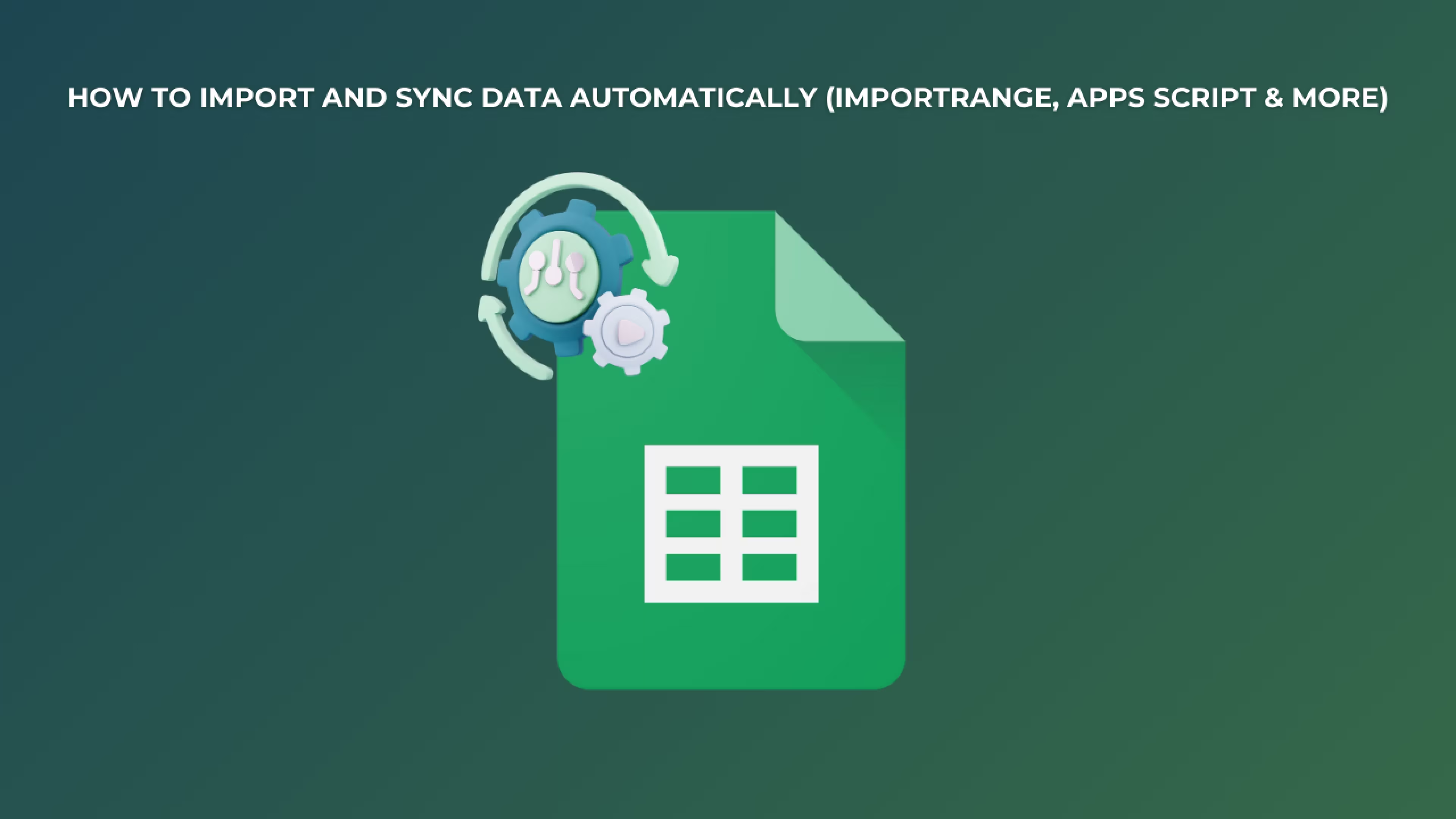If you're a marketer, data analyst, or growth specialist working in 2025, chances are you're dealing with multiple sources of Google Sheets data. Manually copying or updating that data across sheets is not only time-consuming, it’s prone to error.
In this updated guide, we explore how Google Sheets automation can simplify your workflows by importing and syncing data automatically, whether in real-time or on a recurring schedule. Whether you're connecting internal reports, syncing campaign results, or managing dashboards, these methods will help you save hours every week.
If you’re looking for basic methods to import data between sheets manually (such as =SheetName!CellReference or {A1:A5}), we recommend starting with our guide: Effective Ways to Import Google Sheets Data from One Sheet to Another.
Why Automate Google Sheets Data in 2025?
Manual workflows are becoming less practical in real-world data operations, especially when managing multiple spreadsheets or frequent updates. Copying and pasting data between sheets might work for small tasks, but it quickly becomes a bottleneck as your datasets grow. You risk overwriting important information, introducing formula errors, or simply wasting hours on repetitive tasks.
Automation gives you the ability to create reliable, scalable systems that update your Google Sheets data automatically, saving time and ensuring accuracy in your reports and dashboards.
- Speed: Avoid wasting time copying and pasting.
- Accuracy: Prevent human error in formulas or data duplication.
- Scalability: Manage high-volume or multi-source data with ease.
- Real-Time Syncing: Enable up-to-date reporting across teams.
Whether you're syncing data from campaigns, client reports, or A/B testing results, automating your Google Sheets data imports can be the key to working smarter, minimizing manual updates, reducing reporting delays, and enabling teams to focus more on insights instead of maintenance. This is where effective Google Sheets automation truly shines.
Methods to Automate Google Sheets Data Imports
The following methods offer robust solutions for Google Sheets automation, helping you streamline your data management.
1. Use IMPORTRANGE() for Cross-Sheet Imports
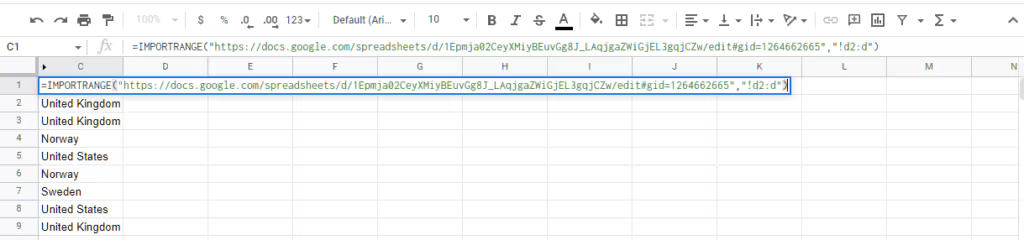
If you manage multiple spreadsheets, IMPORTRANGE() is still a go-to in 2025 for basic Google Sheets automation.
Syntax:
=IMPORTRANGE("spreadsheet_url", "SheetName!Range")
This function connects a spreadsheet to another spreadsheet (even if it’s not in the same file), allowing you to pull in specific cell ranges. It's a fundamental step in many Google Sheets automation strategies.
Example:
=IMPORTRANGE("https://docs.google.com/spreadsheets/d/xyz123abc/edit#gid=0", "Campaigns!A2:C")
This means: "From that URL, go to the sheet called 'Campaigns' and take all the data from columns A to C, starting at row 2."
Best for pulling large datasets from one central report into individual team views.
Caution: The first time you use this, you’ll be asked to allow access between spreadsheets. And note that performance might drop if you’re importing too much data. While powerful, this function is just one piece of the puzzle for complete Google Sheets automation.
If you’re new to this function or want to see more examples, check out the official Google documentation for IMPORTRANGE to understand how it works and how to troubleshoot common issues related to Google Sheets automation.
2. Automate with Google Apps Script
Google Apps Script is a built-in scripting language for Google Workspace (similar to JavaScript). You can use it to program your Google Sheets data to update itself, providing advanced Google Sheets automation capabilities.
Use cases for Google Sheets automation with Apps Script:
- Trigger a data import every day at 9 AM
- Copy only specific rows based on filter criteria
- Push updates from one tab to another across spreadsheets
Sample trigger:
function copySheetData() {
var source = SpreadsheetApp.openById('SOURCE_SHEET_ID').getSheetByName('Leads');
var target = SpreadsheetApp.getActiveSpreadsheet().getSheetByName('Dashboard');
var data = source.getRange("A2:C").getValues();
target.getRange(2, 1, data.length, data[0].length).setValues(data);
}
Explanation: This script opens a specific Google Spreadsheet using its unique ID and accesses the tab named 'Leads'. It retrieves all the data from columns A to C, starting from row 2 (this is useful if row 1 contains headers you want to skip). Then, it opens the current spreadsheet you're working in and accesses the tab named 'Dashboard'. It pastes the data starting from cell A2 and fills in the matching number of rows and columns.
This setup is useful when you want to automate a daily or hourly update of data from one sheet to another. You can set this to run automatically with a time-based trigger, making it a cornerstone of efficient Google Sheets automation.
How to add a time-driven trigger for Google Sheets automation
- Open the Google Apps Script editor (Extensions > Apps Script).
- Click the clock icon in the toolbar, or go to Triggers > Add Trigger.
- Under "Choose which function to run", select copySheetData (or whatever your function is named).
- Under "Select type of time-based trigger", choose how often it should run (e.g., hourly, daily).
- Save it. Now your script will run automatically based on your chosen frequency.
To learn more about connecting and automating Google Sheets with custom code, explore the Apps Script documentation, where Google explains how to get started with triggers, access ranges, and manage multiple spreadsheets for comprehensive Google Sheets automation.
3. Sync with Google Sheets Add-ons
If you're looking for an easier way to achieve Google Sheets automation without writing any code, you can use a dedicated Google Sheets add-on. Our recommended solution is to use Dataslayer.
Dataslayer is a no-code add-on that lets you:
- Select and import specific data ranges from one Google Sheet to another
- Set up scheduled updates so your reports stay current automatically
- Apply filters to include only the most relevant information
This can be particularly useful for those who regularly manage data reports and want to reduce manual steps through streamlined Google Sheets automation.
You can find Dataslayer by going to Extensions > Add-ons > Get Add-ons in the Google Sheets menu.
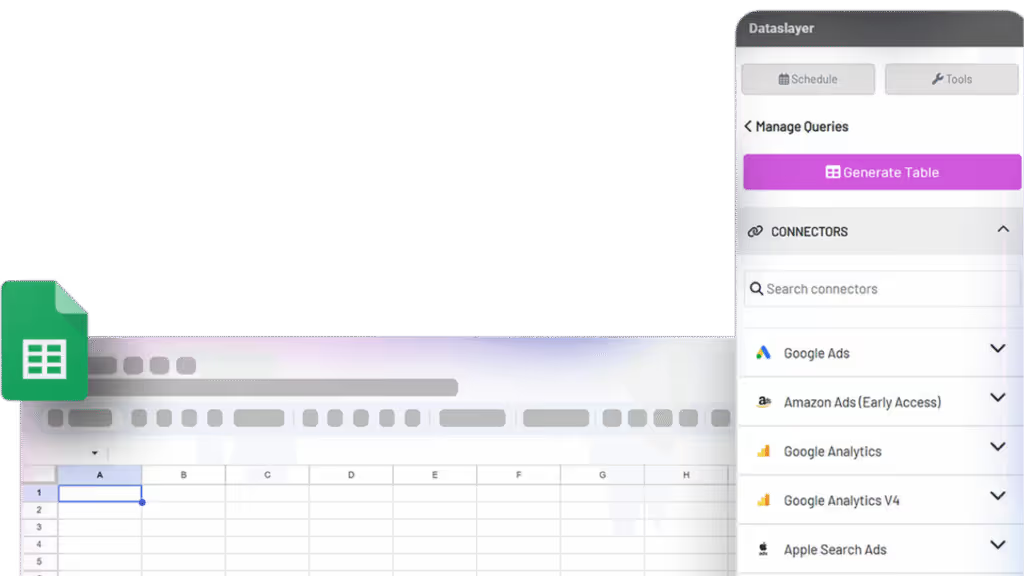
4. Real-Time Imports with FILTER() and ARRAYFORMULA()
Google Sheets lets you build smart formulas that respond in real time.
- FILTER() allows you to bring in only the rows that meet specific conditions
- ARRAYFORMULA() lets you apply a formula to an entire range
Example for Google Sheets automation with FILTER():
=FILTER(Sales!A2:D, Sales!D2:D>100)
This pulls all rows from columns A to D on the Sales sheet where the value in column D (e.g., revenue) is greater than 100.
FILTER is a powerful function when working with conditional logic. If you’d like more use cases and syntax help, take a look at the official FILTER documentation.

You can combine this with ARRAYFORMULA() if you want to dynamically calculate values for new rows as they are added.
Example: Let's say you want to calculate 20% commission from a sales column (column D) and apply it to column E for every new row. Instead of writing a formula in each cell, you can use:
=ARRAYFORMULA(IF(D2:D<>"", D2:D*0.2, ""))
This checks if each cell in column D is not empty. If it has a value, it multiplies it by 0.2 and displays the result in column E. If it’s empty, it leaves the cell blank.
This is useful when your dataset grows regularly and you want formulas to keep calculating automatically without manual intervention, which is precisely what Google Sheets automation aims for.
For a better understanding of how to apply calculations across entire ranges, refer to Google’s ARRAYFORMULA documentation, which includes helpful examples for dynamic workflows.
5. Consolidate Google Sheets Data from Multiple Files
Many teams work across multiple spreadsheets, especially when managing campaigns for several clients, departments, or regions. Consolidating this Google Sheets data into a single file helps you create unified reports and dashboards that stay updated automatically.
Here are three common ways to achieve this level of Google Sheets automation:
- Use multiple IMPORTRANGE() formulas: Each formula connects to a different spreadsheet and pulls in a specific data range. You can use one formula per source sheet and bring all the data into a central file. This is a simple form of Google Sheets automation.
- Build a custom Apps Script: If you want more control (e.g., merging data conditionally, excluding empty rows, or combining sheets with different formats), Apps Script lets you write custom logic to fetch and process the data before pasting it into a master sheet. This offers advanced Google Sheets automation.
- Use a data management add-on: Some tools allow you to select multiple spreadsheets, map fields, apply filters, and blend data before importing it into a unified destination. For example, Dataslayer lets you automate the consolidation of Google Sheets data without writing any code, making it easier to keep reports up to date and organized.
Consolidation is especially useful for agencies or teams that track the same KPIs across different projects but want to analyze them all in one place.
Best Practices for Managing Automated Google Sheets Data
- Label everything: Use clear, descriptive names for your tabs and ranges (e.g., Sales_Q1_2025 instead of Sheet1). This helps avoid confusion and makes your formulas easier to follow, especially when collaborating with others.
- Track dependencies: When using functions like IMPORTRANGE(), it's important to know where your data is coming from. If the structure of the source spreadsheet changes (like a tab is renamed or deleted), your formulas may break. Keep a list or comment in your sheet noting key sources.
- Monitor size: Google Sheets has a limit of approximately 10 million cells per file. Large datasets can slow down performance or hit that limit unexpectedly. Try to import only the necessary data and periodically archive old or unused content.
- Use named ranges: Instead of referencing A1:B10, create named ranges like RevenueData or LeadList. This makes your formulas easier to read, and if the data range changes in size or position, it's easier to update without breaking your logic.
FAQs: Automating Google Sheets Data in 2025
1. Is IMPORTRANGE() updated in real time?
It usually refreshes every 30 minutes, but the exact frequency may vary depending on usage and changes in the source sheet.
2. How can I trigger automatic updates with Apps Script?
Use Edit > Current project's triggers in the Apps Script editor to set a time-driven trigger (like every hour or once per day).
3. What’s better: add-ons or writing scripts?
Scripts offer full control and customization, but add-ons are faster to implement and usually come with support.
4. Can I filter data while importing with IMPORTRANGE?
Not directly. You’ll need to wrap IMPORTRANGE with another function like QUERY() or FILTER() for that.
5. How do I avoid breaking imports when sheets change?
Avoid using absolute references like A1. Use named ranges or dynamic formulas to future-proof your setups.
Final Thoughts
With the right mix of functions, scripts, and tools, you can build powerful workflows that keep your Google Sheets data updated, clean, and ready for analysis.
Whether you're handling one report or 50, these techniques will give you back hours of your week.
Want to master the basics first? Don’t miss our original guide: How to Import Google Sheets Data from One Sheet to Another